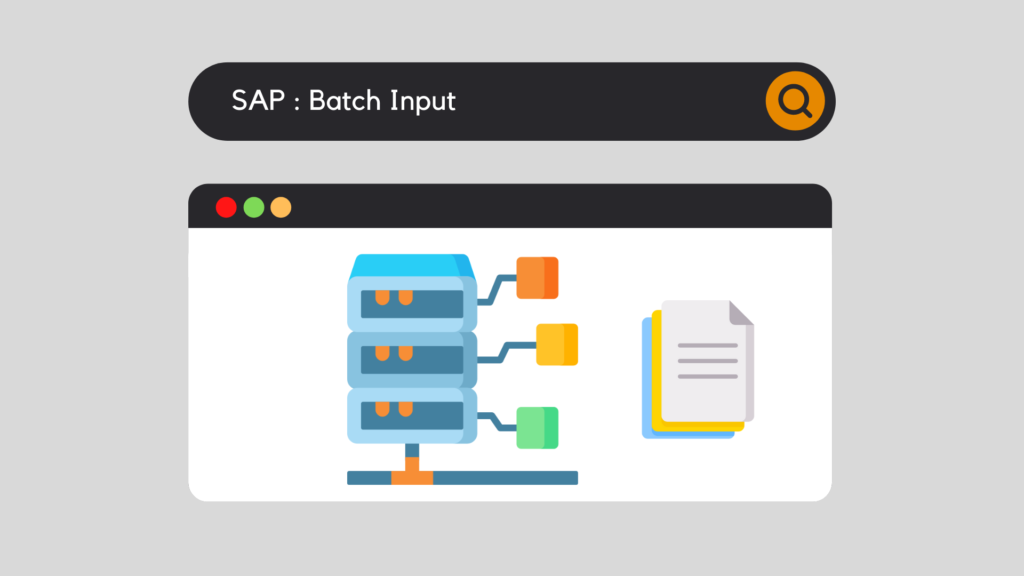
The Batch Input functionality is one of the most well-known methods ofmake data transfers to the SAP system. Whether it is during the installation of the software, the implementation of new modules or simply the update of certain data, the batch input is a way to manage large quantities of data quickly and safely.
SAP : Batch input - How it works
A batch input is an automatic succession of transactions with no manual intervention required. In addition, this process guarantees the integrity of the data because it loops the transactions as a user might do.
The main uses of the Batch Input functionality include two different types of data imports:
The functional transaction allowing access to the Batch Input management:
SM35 - Batch Input: Session Overview:
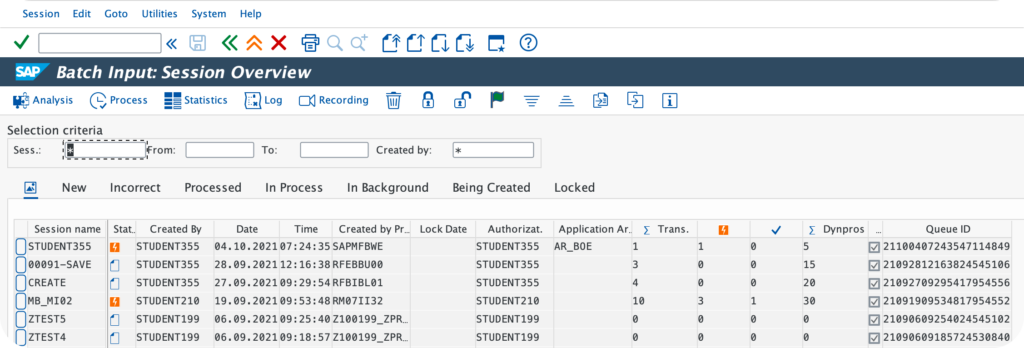
Analysis of a Batch Input:
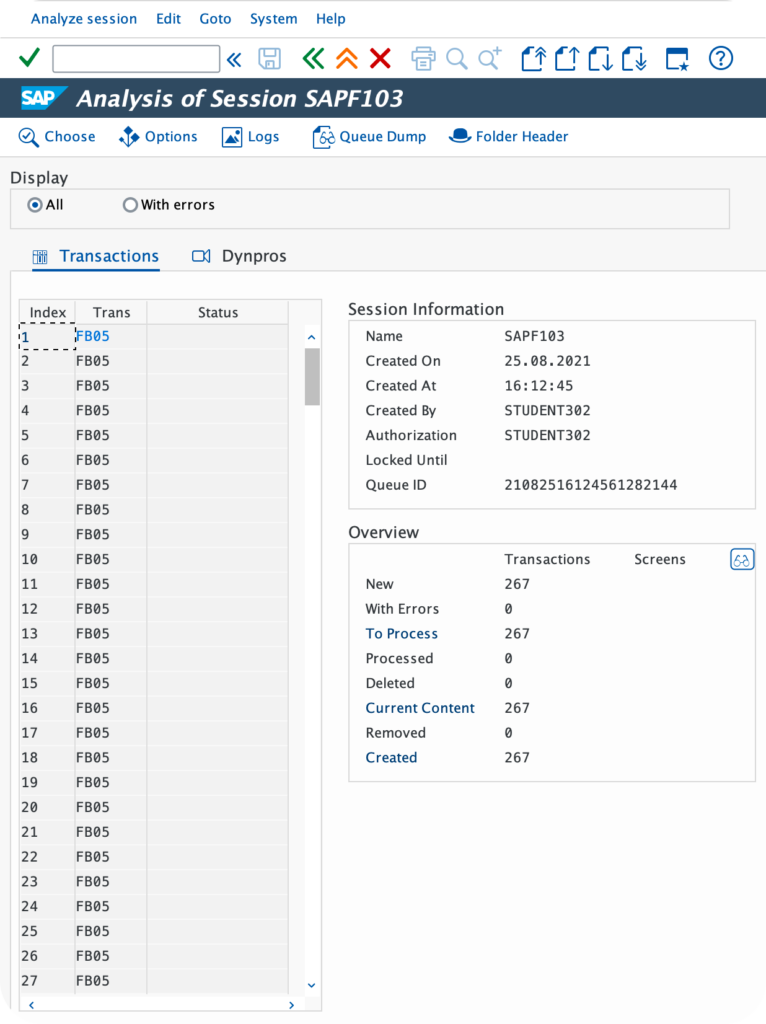
Thus, the Batch Input functionality is very interesting because SAP offers, via the functional transaction SM35of the analysis data. In addition, each Batch Input record is analyzed and has its own execution status: Incorrect or Processed. This will allow the user to retrieve records that could not be integrated into the SAP database.
In addition, the SM35 functional transaction also offers an "Overview" section. This summarizes the general status of the Batch Input. For example, the number of records that are still to be processed, the number that have been successfully integrated into the database or those that have gone into error.
It can thus be interesting to follow these data in real time during an execution in Background.
SAP : Batch input - The 3 execution modes
In fact, the execution of a Batch Input can be done through three different modes:
In SAP, this is called the "Processing Mode". It is this functionality that will define the degree of automation of the data recovery to be performed. The processing mode Process/foreground being the least automated mode, Display errors only semi-automated and Backgroundthe most automated.

Explanation of the three modes of execution:
Process / foreground
First of all, the method Process/Foreground repeats each step of the recording. Indeed, it allows to check the consistency of the integrated values and consequently, to be able to make changes onlineif necessary. Thus, it is a method that is as close as possible to a usual manual execution.
Display errors only
Then, the method Display errors only uses the SAP pop-up and is interrupted only when errors are encountered during the integration of the records. When the process stops, it is possible, thanks to this method, tomake the necessary correction and go to the next record.
Background
Finally, through the Background, a job is created and runs in background under the user name of its creator. At the end of the execution of the job, it is possible to access to the error report and see which records worked and which ones went into error mode.
Therefore, as you will have understood, the execution mode varies according to several parameters: the number of records, the degree of certainty of the consistency of the records etc...
SAP : Batch input - How to generate it?
Now that the notion of Batch Input has been assimilated, it is necessary to understand how to generate a Batch Input.
First of all, it is important to know that there is not one way to generate a Batch Input, but several. For this purpose, SAP offers standard programs such as SHDB (Transaction Recorder), LSMW (Legacy System Migration Workbench) or even IBIP (Data Transfer). In addition, the user can also develop his own ABAP program to create a Batch Input.
But then, which method to choose?
Firstly, it depends on the degree of technical mastery of the user. Some features, such as SHDB for example, require technical skills with the mastery of ABAP language. Others, like LSMW or IBIP, do not require any particular technical skills. Secondly, it also depends on the frequency of data migration. Is it a one-time or periodic data migration? Thus, all these parameters are taken into account when choosing the method to use. To conclude, in any case, each of these methods can be used in any case, it is therefore according to your personal affinities that the choice will be made.
Would you like unlimited access to our entire SAP training library? Test our training platform free of charge for a 7-day trial period.

Pierre Balbinot
SAP functional consultant, EAM (Enterprise Asset Management) and PP (Production Planning) expert.




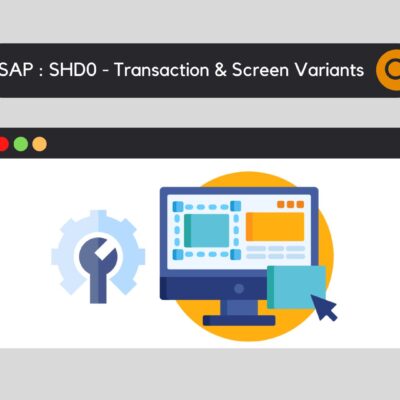



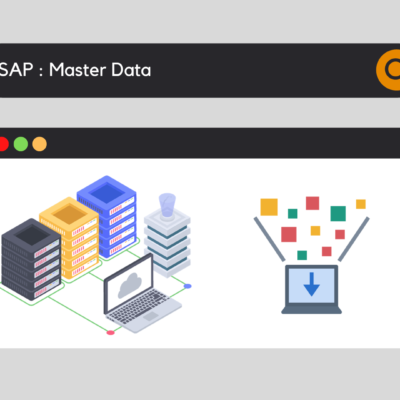
Leave a Reply