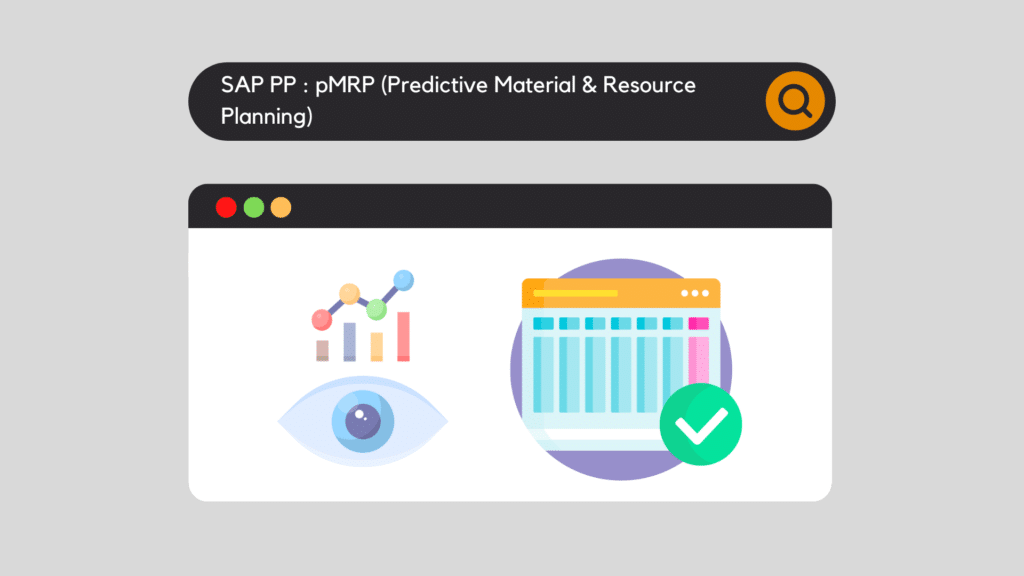
With the new SAP S4/HANA 1909 release, a new feature has been added to the Manufacturing / PP Production Planning universe. It's called SAP pMRP Predictive Material and Resource Planning. Integrated within the PP (Production Planning) module, this innovation transforms the way companies approach material and resource planning. By combining advanced analytics with an intuitive user interface, SAP S/4HANA pMRP delivers accurate, real-time insights to optimize supply chains, reduce costs and improve operational efficiency. In this article, we explore in depth how this revolutionary functionality enables companies to remain agile and competitive in an ever-changing marketplace.
SAP pMRP Predictive Material and Resource Planning - Introduction
pMRP overview
pMRP, or Predictive Material and Resource Planning, is one of the key innovations in SAP S/4HANA. Designed to help companies proactively simulate, visualize and adjust their material and resource planning. It provides accurate forecasts and planning recommendations via advanced algorithms and an intuitive interface.
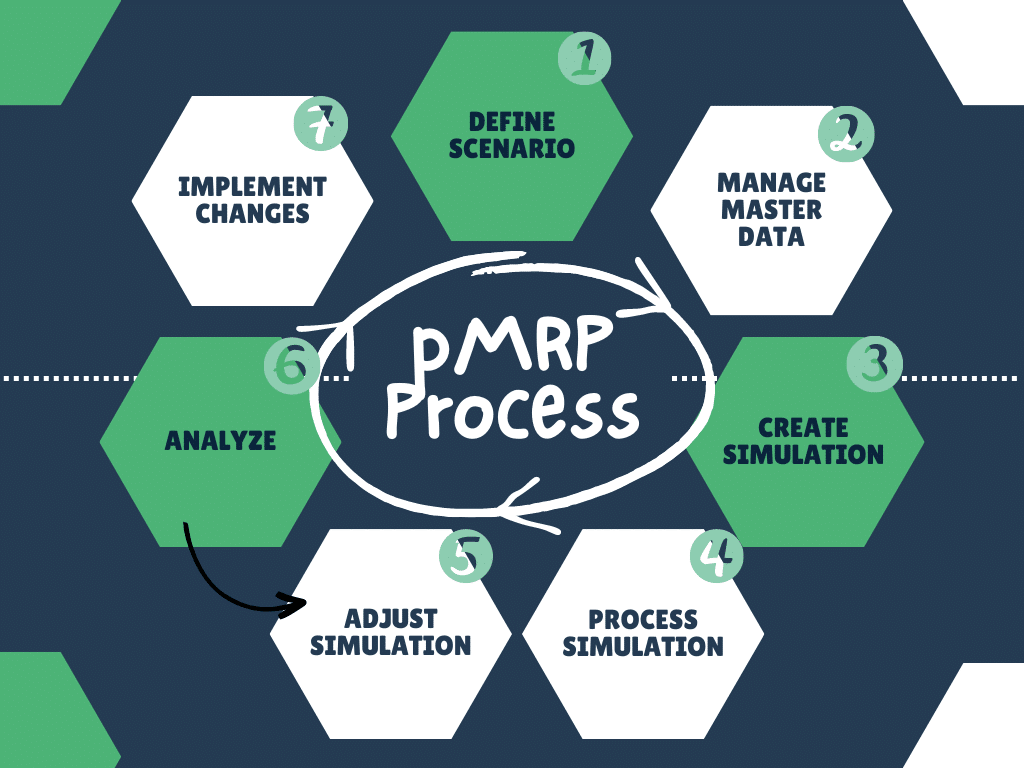
In addition, SAP S/4HANA's PP module tightly integrates pMRP, enabling a seamless transition between predictive and operational planning. The data used in pMRP is consistent with that in the PP module, guaranteeing data integrity throughout the various planning phases.
The general concept of pMRP is similar to that of LTP Long Term Planning. Indeed, pMRP can be seen as the replacement for LTP, with many new functionalities, but also a more ergonomic user interface, notably based on the Fiori user experience. On the other hand, it's important to note that LTP is a mature solution, whereas pMRP, although functional, is still in the development phase. A number of new features are to be expected with future SAP S4/HANA releases.
The pMRP functionality is based on a demand plan, reflected in the system by PIRs (Planned Independent Requirements). The main objective is therefore to carry out an analysis, based on the demand plan, of workstation capacity. The planner will also be able to run simulations to find the ideal scenario, while making adjustments to address workstation capacity issues. Finally, once the necessary adjustments have been made, they can be activated and transferred to the operational schedule. The modified quantities will then update the PIRs.
pMRP requires no specific configuration. However, it is mandatory to maintain master and transactional data in order to use it. Let's find out in the next section.
Prerequisites: data and configuration
In fact, pMRP can be used without any additional configuration other than that required by classic MRP: Plant, MRP Controllers, etc. Consequently, if you already use classic MRP, you can use the pMRP functionality directly and without any additional configuration. What's more, just like classic MRP, pMRP requires the use of several types of data:
pMRP management and execution
Fiori & pMRP
As introduced above, pMRP functionality is mainly accessible via the Fiori user experience. With the use of two main Fiori applications: Schedule pMRP Simulation Creation Fiori app & Process pMRP Simulations Fiori app. Both are accessible via SAP Fiori launchpad :
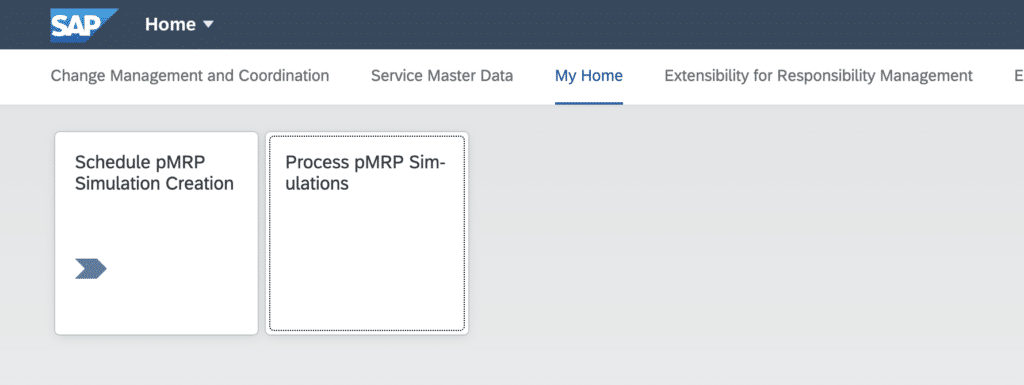
Note: If the Fiori applications are not activated, you can do it yourself by following this tutorial:
First of all, the first application Fiori Schedule pMRP Simulation Creation allows you to create the simulation. While the second, Process pMRP Simulations will allow you to run and manage the simulation.
Milestones
Step 1: Create the pMRP simulation
This first step is carried out with the Fiori Schedule pMRP Simulation Creation. It's simply a matter of creating a background job.
In this first step, the production planner decides which data to take into account in the simulation. The first step is to choose between two options: Creation of pMRP data via Top-Level Materials or Creation of pMRP data via Work Center. This is called template selection:
Creation of pMRP data via Top-Level Materials
The selection object is based on the Material Master. That is, the system will focus on material information by looking at the PIRs of the selected material(s) to determine the capacity allocated to the different Work Centers.
Creation of pMRP data via Work Center
The selection object is based on the Work Center. In this case, the system will focus on the Work Center by looking at the capacity reservations on the selected work center(s) and then identify the equipment with their respective PIRs.
In our example, we select the "Creation of pMRP Data via Top-Level Materials" option:
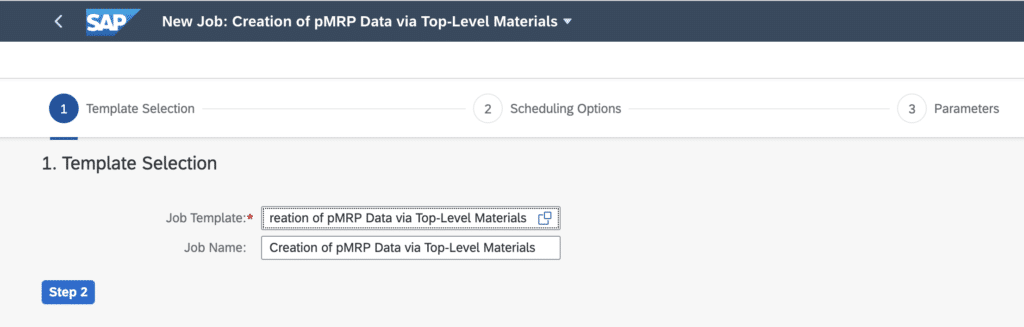
Note: templates may not be displayed. To solve this problem, go to this link to set up the missing technical configuration: Help SAP.
Once the option has been chosen, the scheduler needs to set the job's scheduling options. This is where he determines whether the job should run immediately, or whether it should be scheduled for a later date.
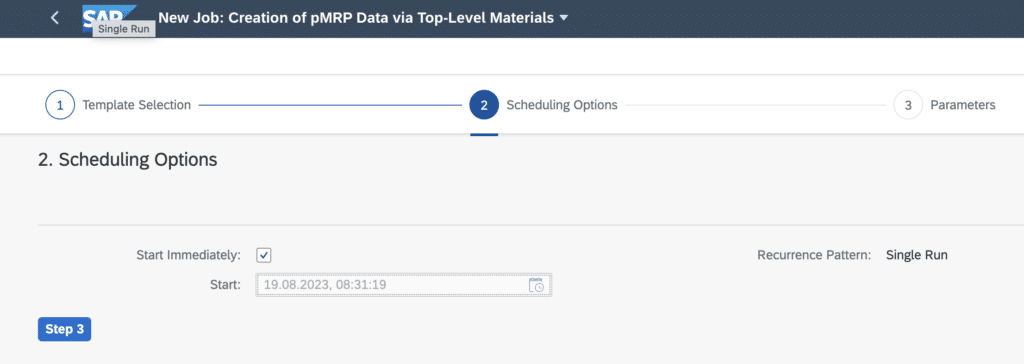
Finally, you'll need to configure the selection parameters that will determine the data to be taken into account during simulation. This data will therefore differ according to the template previously selected.
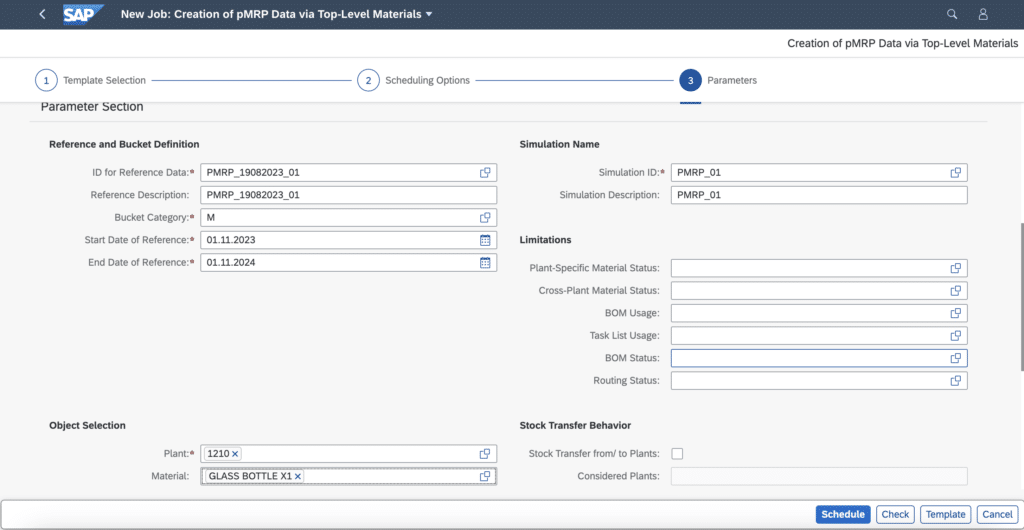
Once you have completed the three sub-steps for creating the pMRP simulation, you can schedule the job to run at the selected time. To check that everything has gone smoothly when the job is run, we recommend that you go to the "Application Log" section and check the status of the job and any potential error messages.
Step 2: Managing and running pMRP simulations
From now on, we'll be using the second Fiori application Process pMRP Simulations to manage simulations, analyze planning results, identify and adjust capacity problems, and validate forecasts. Firstly, the home screen of this transaction lists the various simulations performed, including the number of capacity problems detected, the performance indicator and the simulation status:

Indeed, by clicking on one of the simulations, we can access a new "Demand Plan Simulation" screen, where we can analyze in detail and adjust the simulation results. The red columns indicate a capacity problem for the period in question. To see the details of the problem, simply select the box and the Inspector Panel will open on the right-hand side of the screen, providing the planner with details of the capacity problems encountered.
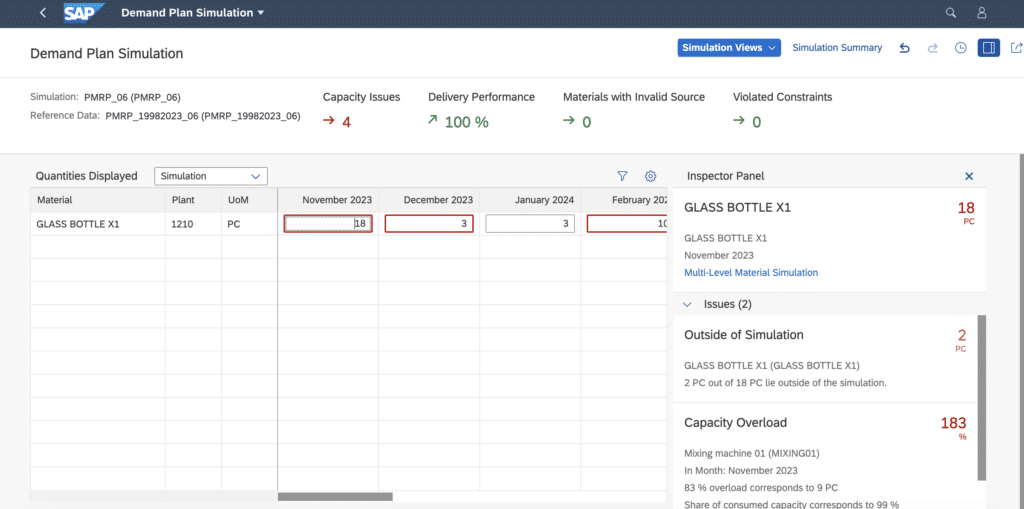
Concerning capacity problems at workstation load levels. There is in fact a very interesting graphical view which allows you to visualize the load by period. The horizontal line indicates the maximum production capacity. If the histogram is below this limit, then the production plan is feasible, and is displayed in green. If, on the other hand, the histogram is above this limit, the difference means an overload, and is displayed in red on the graph:

To solve capacity problems, the production planner will have to analyze and then modify the demand plan. The strength of pMRP lies in its ability to suggest the necessary adjustments to the planner. In the example below, pMRP suggests reducing the quantity to be produced to 9 PCs in June, in order to solve a capacity problem. By clicking on the "Adopt Proposal" button, the plan is aligned with the proposal:
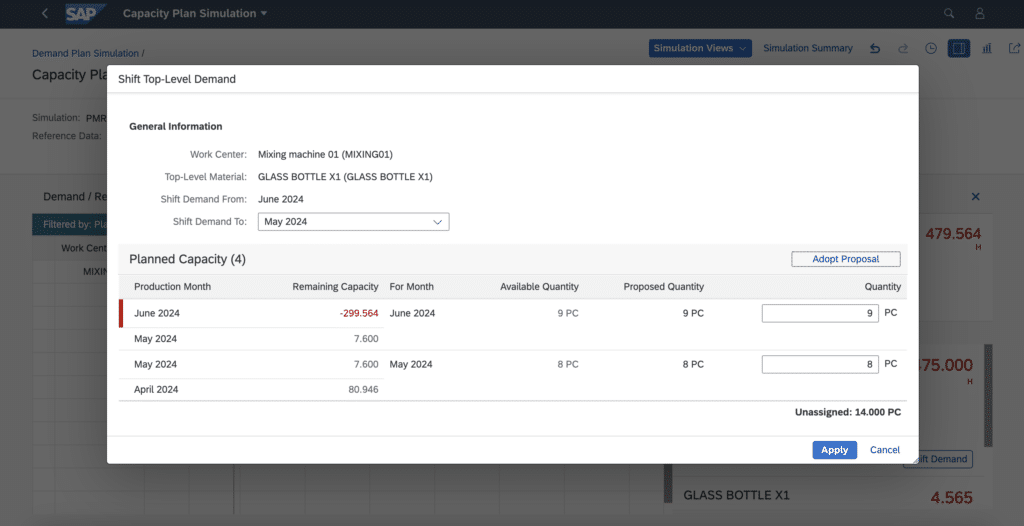
But it is also possible to authorize a possible Work Center overload by specifying a new load capacity greater than 100%. As before, here too pMRP proposes a fair value to solve the capacity problem (Proposed Capacity Utilization at 109%). The production planner can decide to follow the automatic proposal by clicking on the "Adopt Proposal" button, or by manually entering a value in the "New Capacity Utilization" box:
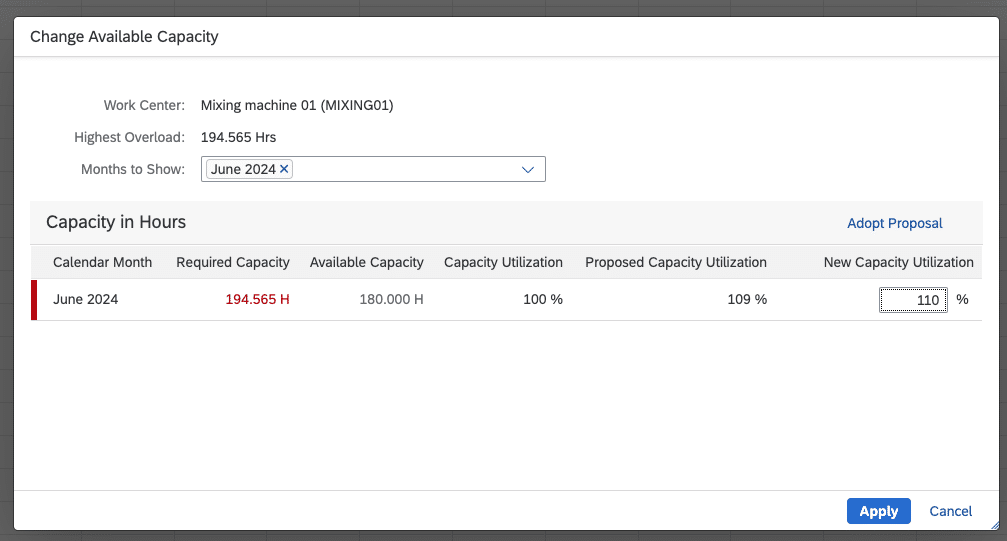
Once capacity issues have been resolved, the "Capacity Issues" column should show a value of "0". Depending on the number of parts to be produced that it has been decided to reduce, the "Delivery Performance" indicator may decrease. In our case, after correction of capacity issues, our Delivery Performance indicator is 90%. We will therefore produce 90% of what was initially planned:

Step 3: Activate pMRP results
Finally, once the desired plan has been reached, you need to Release the simulation in order to send it to operational planning. To do this, simply click on the "Release" button and configure the parameters:
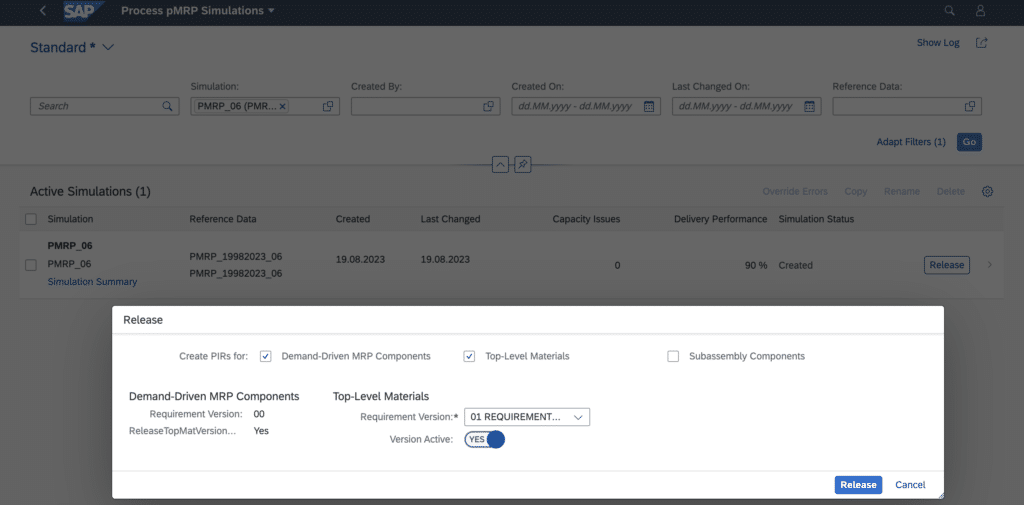
This completes the pMRP process. As you can see, it includes a huge number of functions that we can't cover in this article. After all, it's designed to be clear and concise. However, if you have any specific questions, don't hesitate to post a comment. We'll be happy to answer them.
Would you like unlimited access to our entire SAP training library? Test our training platform free of charge for a 7-day trial period.

Pierre Balbinot
SAP functional consultant, EAM (Enterprise Asset Management) and PP (Production Planning) expert.

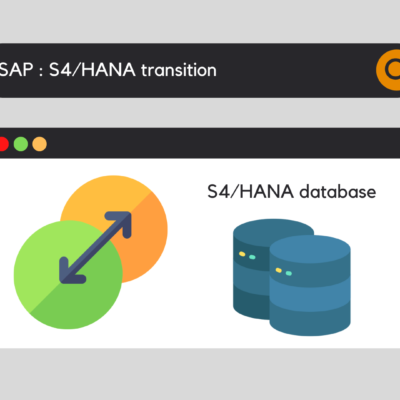




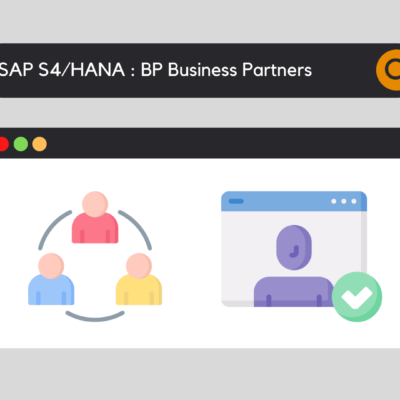
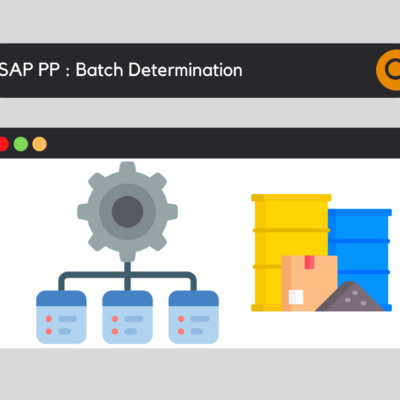

Leave a Reply