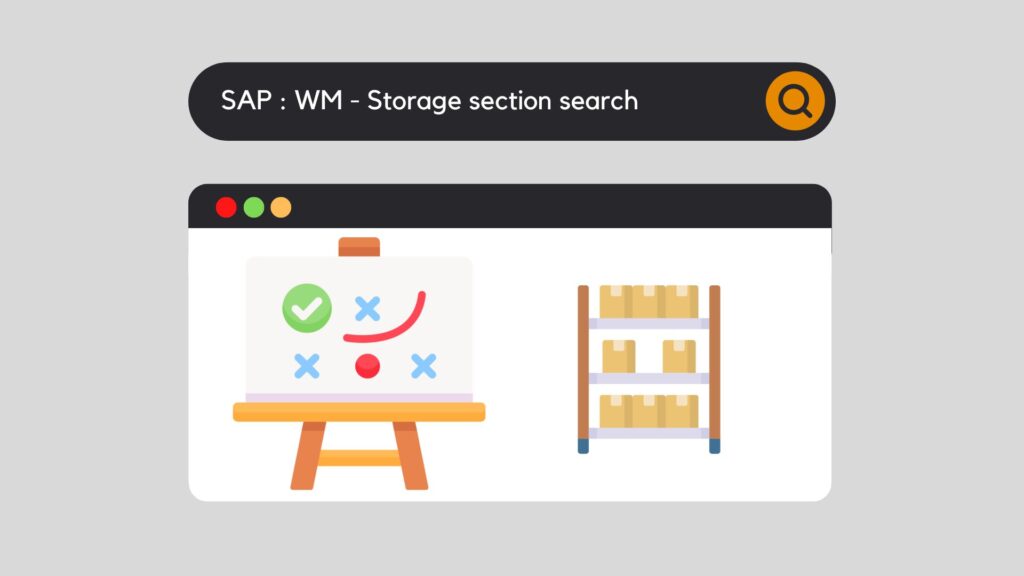
First of all, one of the strong points of the SAP Warehouse Management module is the location search strategy. Indeed, whether it is a question of the storage of articles or their collection and consumption, SAP makes it possible to adapt many strategies to the needs. For those of each company, but also for those of each internal sector of the company. So, let's discover how it works through this article SAP WM storage section search.
However, before defining specific strategies, the first step is to set up the search strategy.
There are 3 of them:
So, before we get to the heart of the matter, let me draw your attention to our article that describes the structure of the Warehouse if you don't already know it.
Otherwise, let's attack right after with SAP WM storage section search.
SAP WM storage section search – configuration
First of all, when the storage type is not sufficient to compartmentalize the Warehouse, it is then possible to create subsets within the Storage Type. These are called Storage Sections.
Indeed, if material needs to be placed or removed from storage, SAP needs to be told how to select the material, which fields to search and in which sequence. Thus, it must then begin by determining the storage type. Then, once determined (Storage type search), then you have to find out in which storage section you have to search.
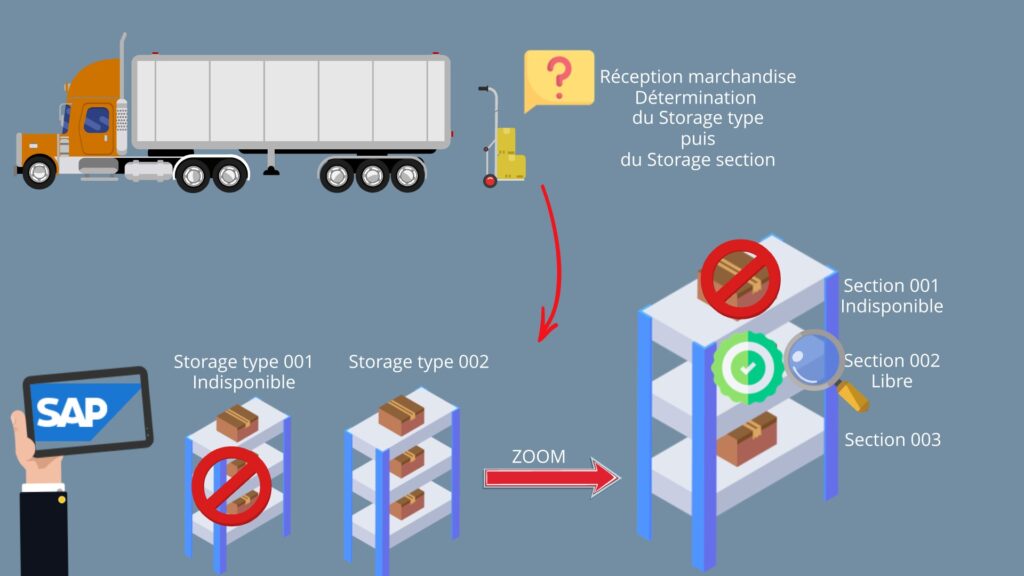
To do this, go to customizing :
SPRO : Logistics Exécution / Warehouse Management / Strategies / Activate Storage Section Search

Storage section indicator

From there, you create a unique metric that allows you to create your own strategy for your specific needs. In fact, you must link this indicator to the selected warehouse and provide a description. Then, on the next page, you will see the importance of this criterion.
Determine search sequence
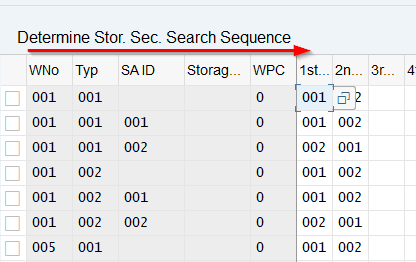
As a matter of fact, this page precisely defines the strategy on a case-by-case basis. Now, let's look at each column and analyze their utility.
Next, you will need to create / modify this strategy according to your business needs using the menu :

Storage section check

Lastly, you will have to indicate for which Storage Type the Storage section should be activated.
This information is also found at the Master Data level, in the customization:
SPRO : Logistics Exécution / Warehouse Management / Master Data / Define Storage Type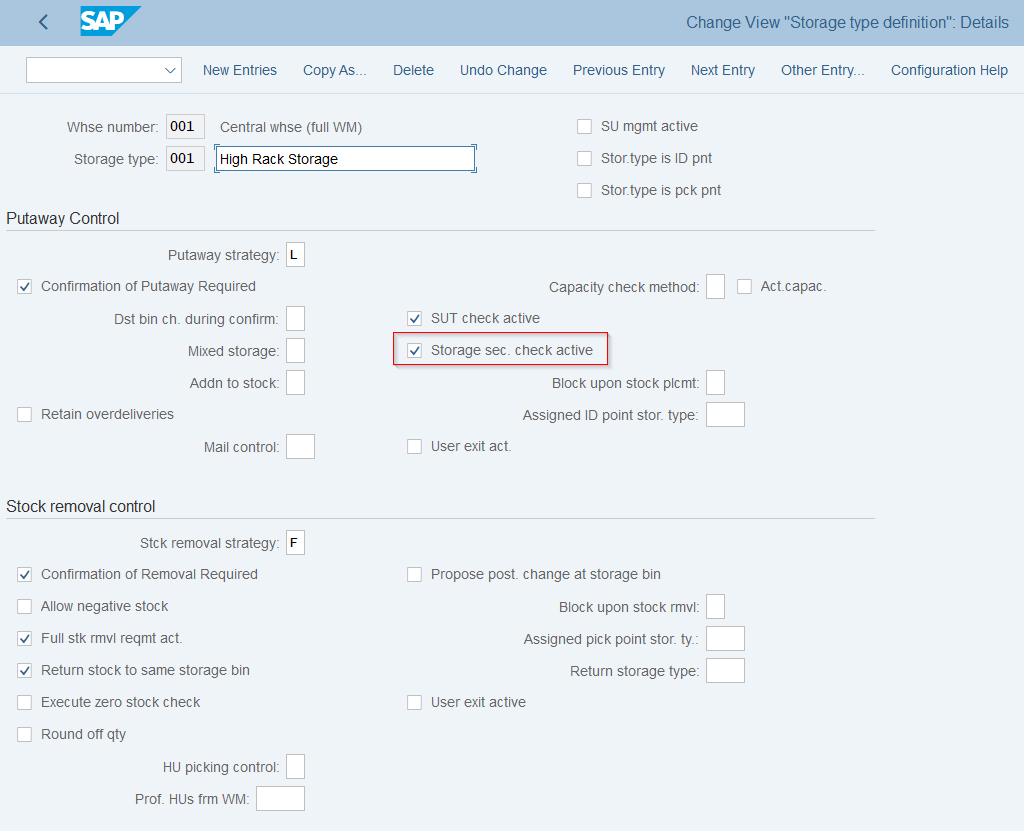
This allows the Storage Section to be included in the stock placement. In addition, using the different parameters, it is possible to tell the system whether it should search for a location in a particular Storage Section, and whether the movement is allowed or not.
In particular, it can also take into account the criteria of hazardous products, such as water pollution of the material.
So, this completes the strategy configuration part at Storage Section level. Now you have to define this setting for each part. To do this, let's go to the data of the item in question.
SAP WM storage section search – assignment
First, in the "Warehouse Management 1" view of the material, we find the "Storage strategies" part.
In this area, the strategy for stock removal and stock placement is inserted.
Accordingly, the storage section indicator created in the previous steps must be entered in this field. This will make it possible to link it with the strategy that has been set up.
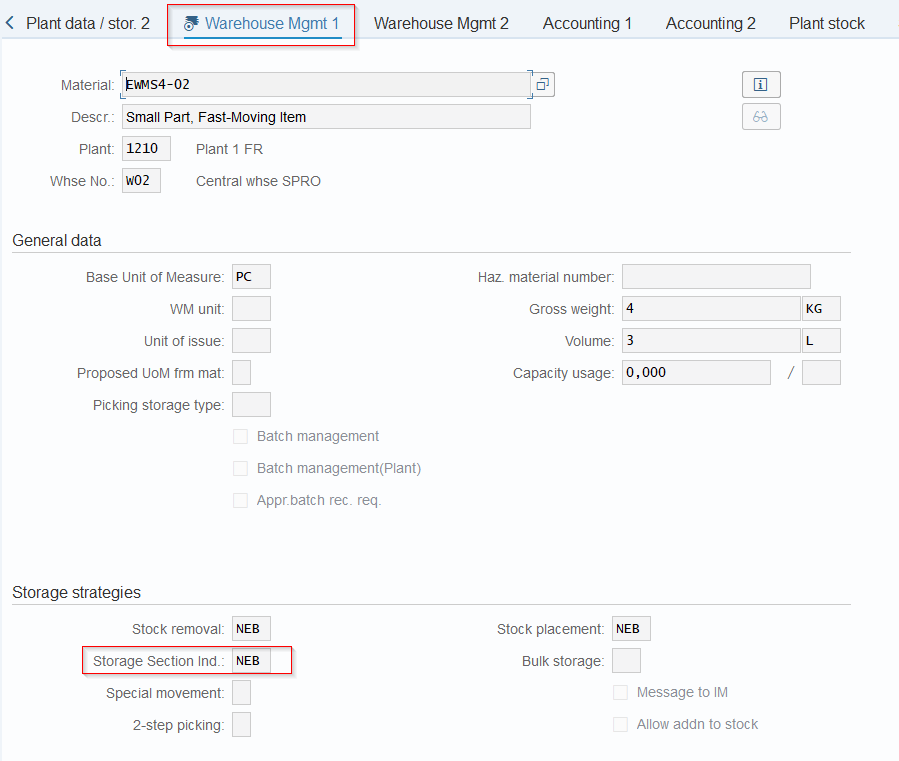
A concrete example
Let's take this item as an example. We are going to consume this part and want to see how SAP suggests we get it out of the warehouse.
"Warehouse Management 1" view of the article
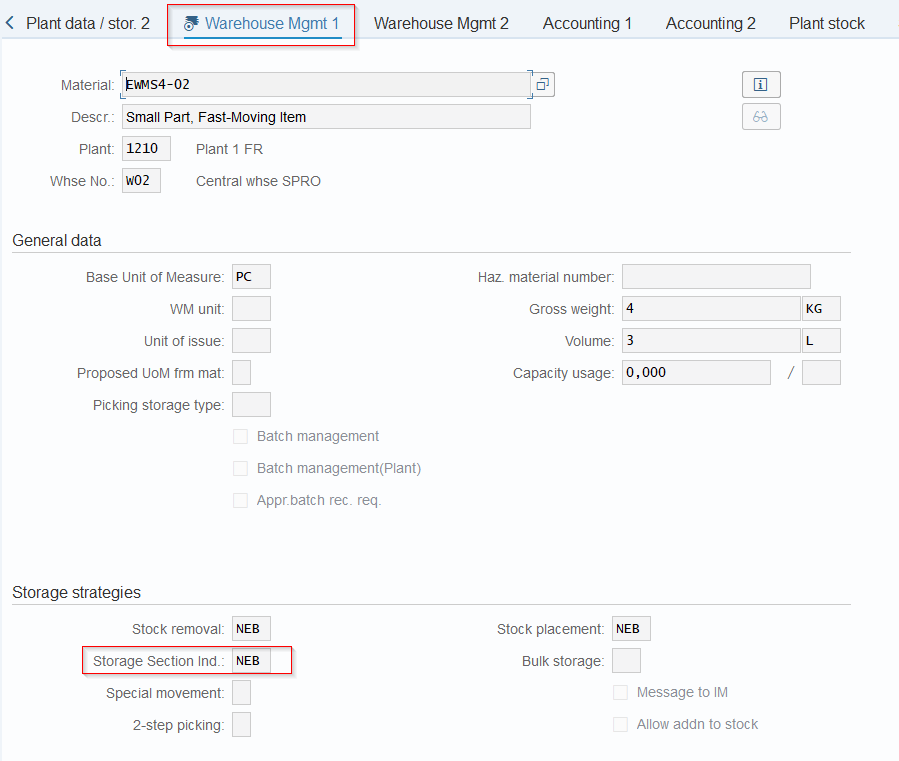
Here we can see the storage section indicator. Note that it is important to also consult the storage type indicator because it will first define in which Storage Type SAP will have to search, before going down a step further, to the section level.
Next, let's go into customizing and look at the strategy in place.
Determine Storage Type Search Sequence
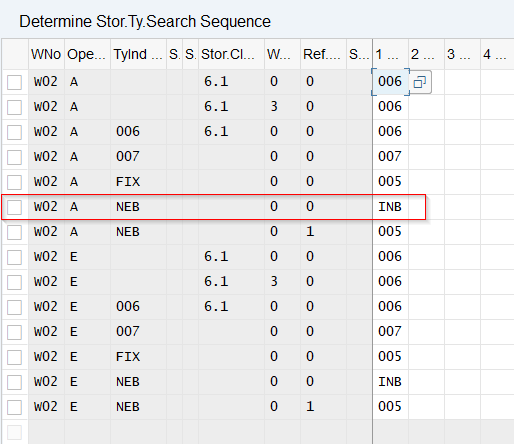
Thus, it can be seen that, when removing the part, it will be necessary to search for the item in question in the Storage type INB.
Then, when the Storage type is determined, let's look at the strategy at the section level.
Determine Storage Section Search Sequence
There it is indicated that our piece will be searched in section 001.

Good Issue
Now, let's do this Good Issue using the MIGO transaction.
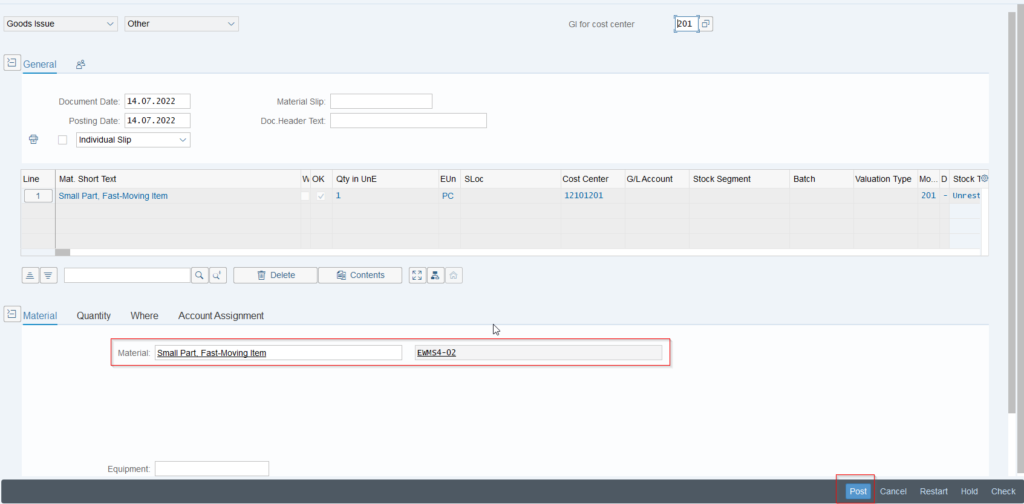
TR: Transfer Requirement
Then, once consumed, a Transfer Requirement was created in background to move the part to the right place and rebalance the stock (negative stock).

TO: Transfer Order
So we can go to this TR and look at what SAP offers us when transforming the Transfer Requirement into a Transfer Order:
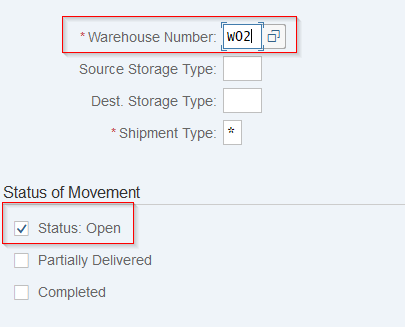
In addition, press the Enter key.
Then you can find the Transfer Requirement created during the goods issue. Once found, tick the check box and perform the "Transfer Order in Foreground".
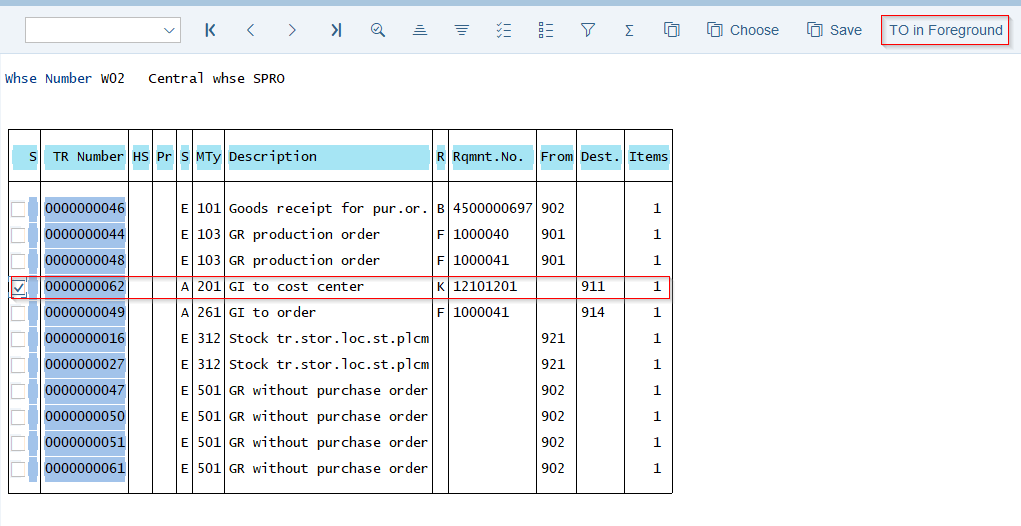
Having said that, when performing the Transfer Order, we find ourselves in the TO preparation screen:

In this way, it can be seen that SAP finds stock at a certain location and offers to take this material to fulfill the goods issue.

Finally, by validating, you return to the previous screen, registering the material found in the "Items" part of the Transfer Order. Then you only have to "Post" to finish the operation and balance the negative stock due to the part withdrawal.
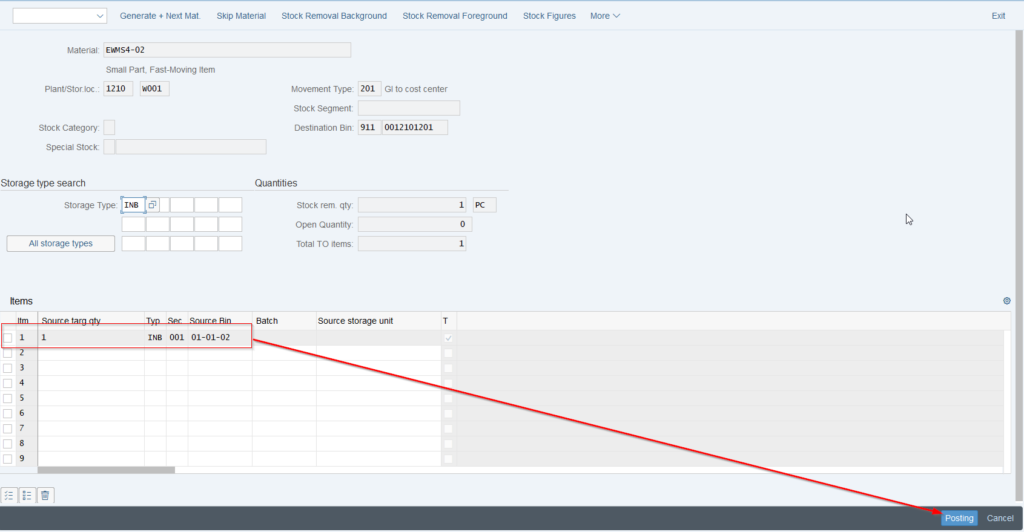
Conclusion
Through this strategy, SAP can identify the storage section used, after determining the basic storage type. But this step is only the first one.
Therefore, behind each Storage type/section, there is a specific placement and picking strategy.
These include:
However, this step is important for the future. This is the starting point of the whole strategy, hence the importance given. Taking the time to prepare and think about your strategies in advance will save you a lot of time and will be a great help to users.
Would you like unlimited access to our entire SAP training library? Test our training platform free of charge for a 7-day trial period.

Michael Antoine
SAP technical-functional consultant, WM (Warehouse Management) and eWM (extended Warehouse Management) expert.







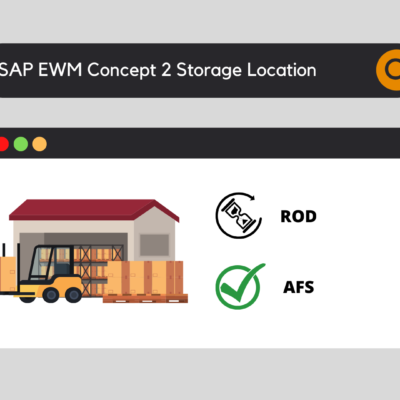

Hebert
One question, is the screen about storage section strategy informative? it displays Storage type 001 and then determines storage section 001, just to understand the strategy that went into place for this scenario should have been the one indicating Storage Type NEB and storage section 001, is that correct?
Thanks in advance and in full for all the detailed documentation/explanation!
keyusertraining@gmail.com
Hello.
In the article, for the material, the storage section indicator is also called NEB. The storage section search will determine the order in which storage section SAP should search. First, he will begin buy the storgae type search (NEB), find the Storage type in which he has to search, then, inside this storage type, SAP will search the right storage section (According to NEB storage seciton indicator). Is that clear ?