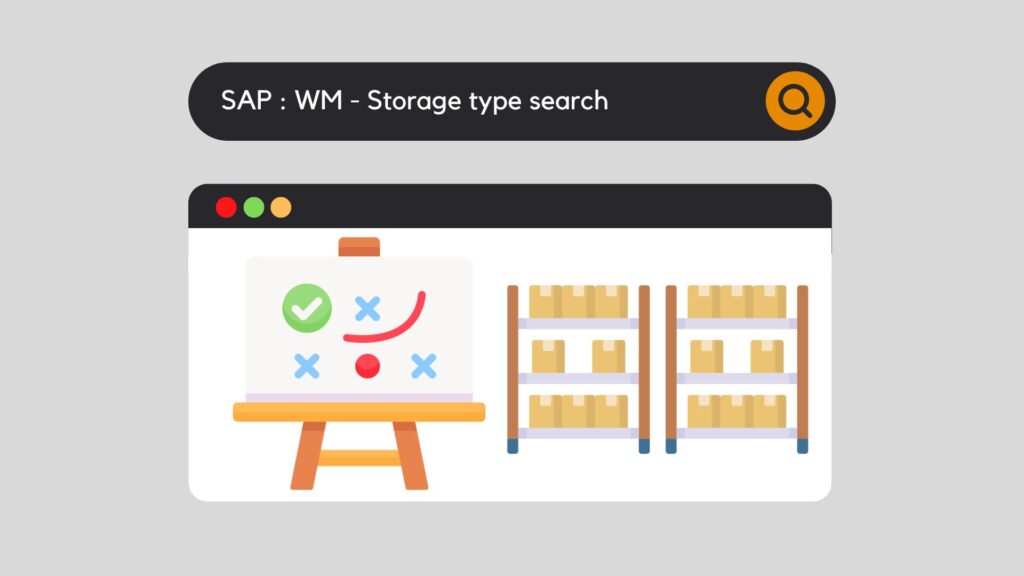
First of all, it must be said that one of the main strengths of SAP in the Warehouse Management module is the Location search strategy. Indeed, whether it is for the stocking of material or for its removal and consumption, SAP allows a multitude of strategies to adapt to the need. To the need of each company but also to the need of each internal sector of the company. So, let's discover how it works in SAP through this article SAP WM storage type search.
But before defining specific placement or withdrawal strategies, the first step is to set up the research strategy.
There are 3 of them:
In order to get to the heart of the matter, I refer you to our article describing the structure of the Warehouse if you are not yet familiar with it.
Or, let's attack together directly with SAP WM: storage type search.
SAP WM storage type search – configuration
First of all, a warehouse in SAP always consists of a Storage Type to compartmentalize it. Depending on the business needs, the parts to be stored, the storage systems or the capacities, several zones are created. SAP already offers several basic ones, but it is possible to create others as needed. For example, you can find :
Thus, when a material needs to be placed in or removed from inventory, SAP will need to be informed of how to select the item, in which fields to search, and in which order.
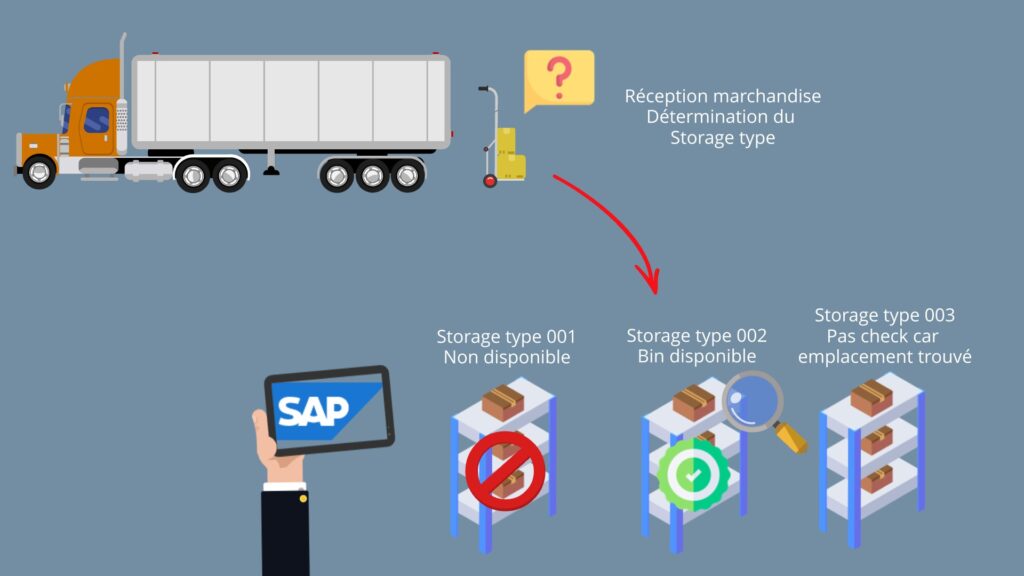
So, let's go to customizing:
SPRO : Logistics Exécution / Warehouse Management / Strategies / Activate Storage Type Search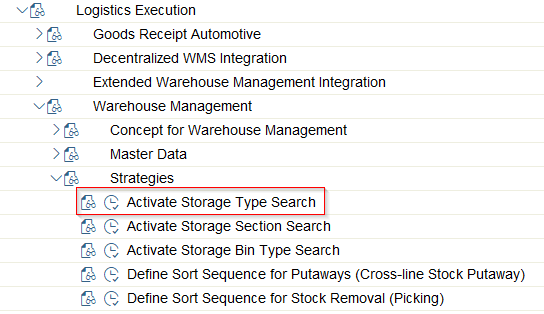
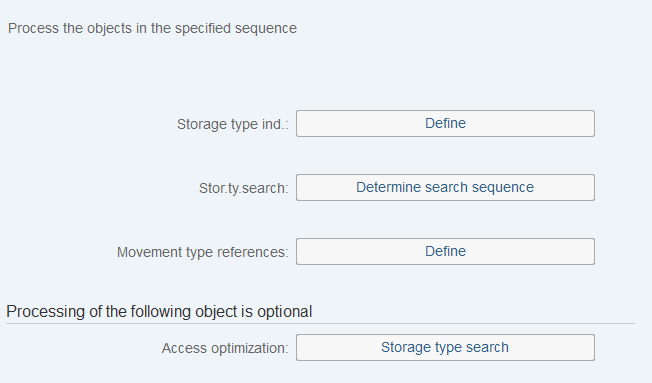
Storage type indicator
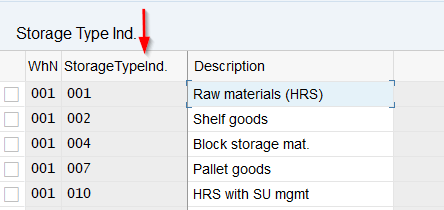
It is for this purpose that you will create a unique indicator that will allow you to create your strategy for the specific need. So you have to link this indicator with the warehouse of your choice and give it a description. We will see the relevance of this indicator in the next screen.
Determine search sequence
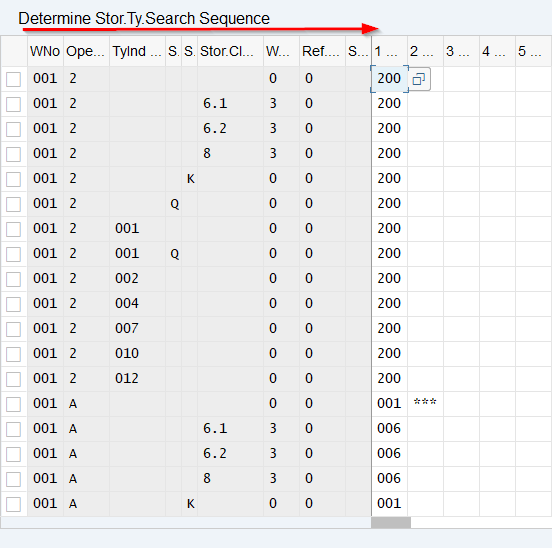
Then, in this screen, you will define the strategy to adopt, case by case. So let's take the different columns and analyze their usefulness.
Therefore, it will be necessary to create / modify this strategy according to the business needs using the menu :

Movement type references

Thanks to this reference, it is possible that the type of movement influences the search strategy. To do this, you must indicate a reference (a number) in the field, linked to a movement type and a particular Warehouse. This field will then be reflected in the movement type itself via the movement type configuration :
SPRO : Logistics Exécution / Warehouse Management / Activities / Transfers / Define Movement Types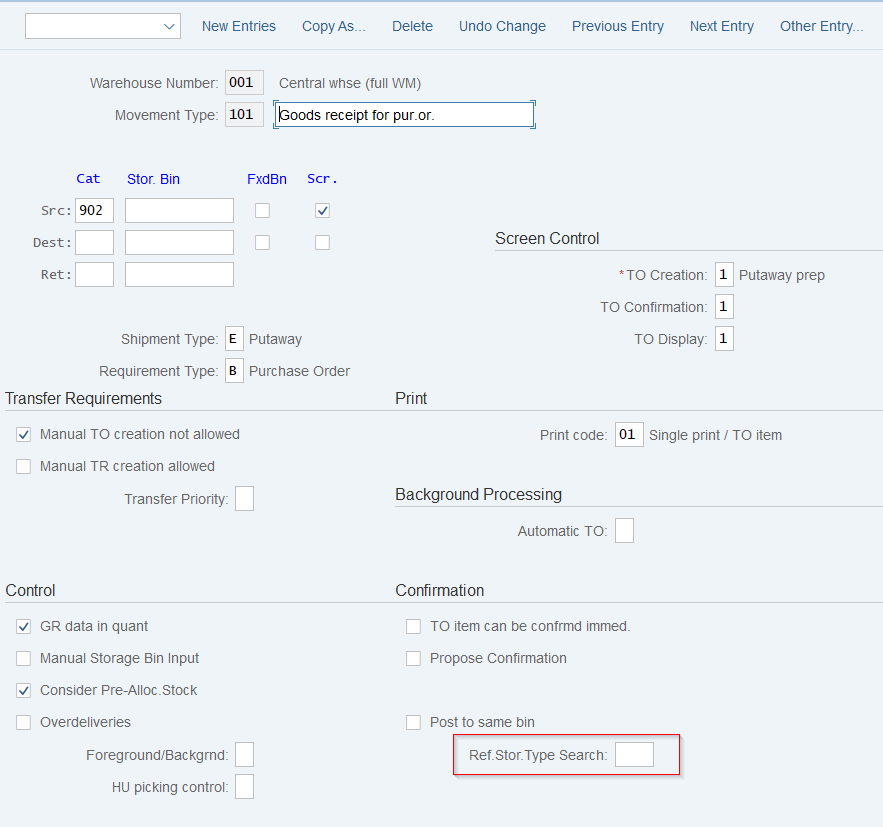
Access optimization
This is where you activate the way you want to search. Initially, the strategy used is based on the storage type indicator created earlier. If you now want to use other fields that will influence this strategy, then you have to specify it in the Warehouse. To do this, you need to check the boxes corresponding to what you want to use. Each checkbox represents one of the previously defined columns :
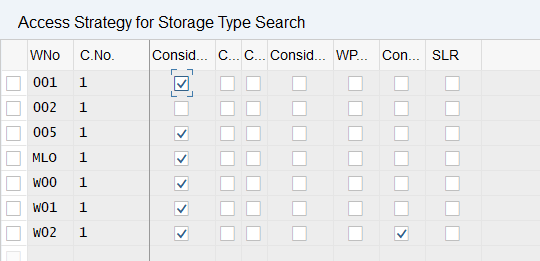
All in all, this closes the configuration part of the strategy. After that, we will now have to assign this strategy to each material. To do this, let's go to the Master Data section of the material in question.
SAP WM storage type search – assignment
As a result, in the "Warehouse Management 1" view of the material, we find the "Storage strategies" section. Note that it is here that the strategy for both stock removal and stock placement will be entered.

In this case, the Storage type indicator created in the previous steps must be entered in these fields. It will then be linked to the strategy.
A concrete example
Accordingly, let's take this article as our example. So, we are going to receive this part and we would like to see how SAP will propose to store it in the Warehouse.
As a consequence, look at the "Warehouse Management 1" view of the item.
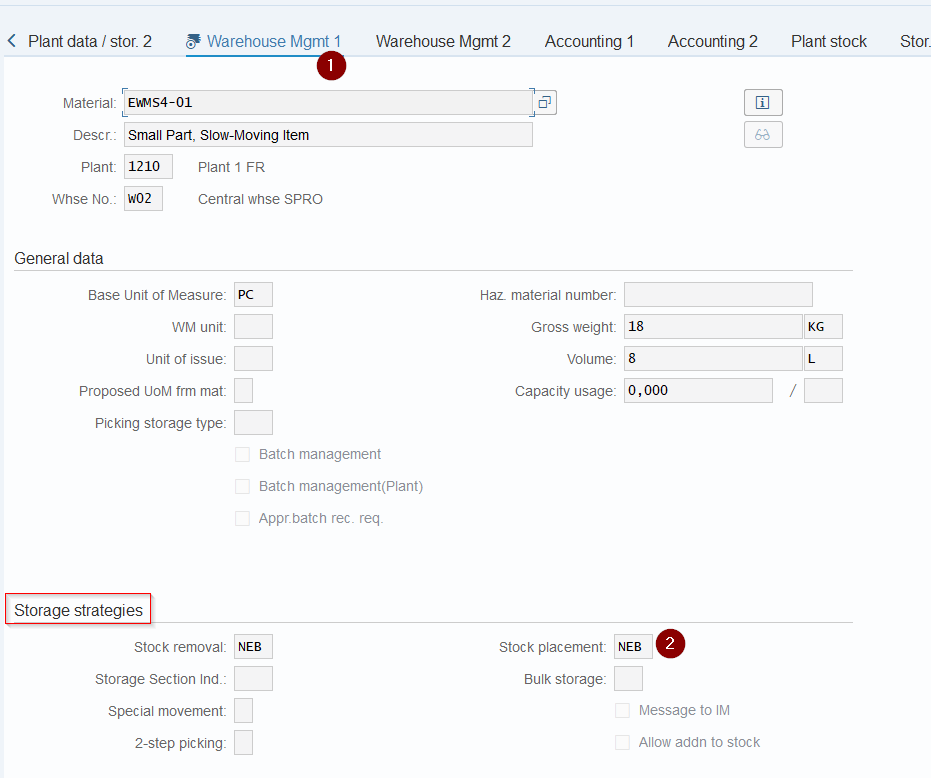
You can then see the storage type indicator for stock removal and stock placement. Let's go to customizing and look at the strategy in place:
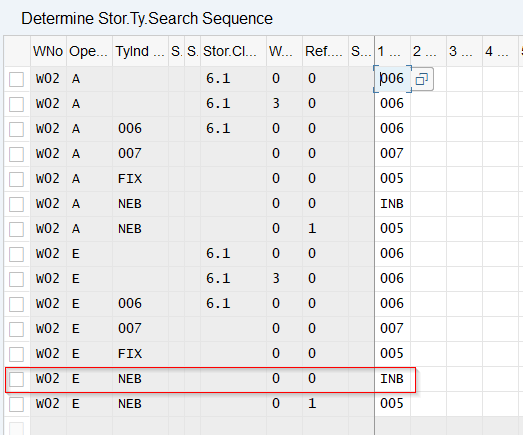
In fact, we can see that when a part is placed, we have to look for an empty bin in the Storage type INB to put it away. Let's carry out this goods receipt using the MIGO transaction.
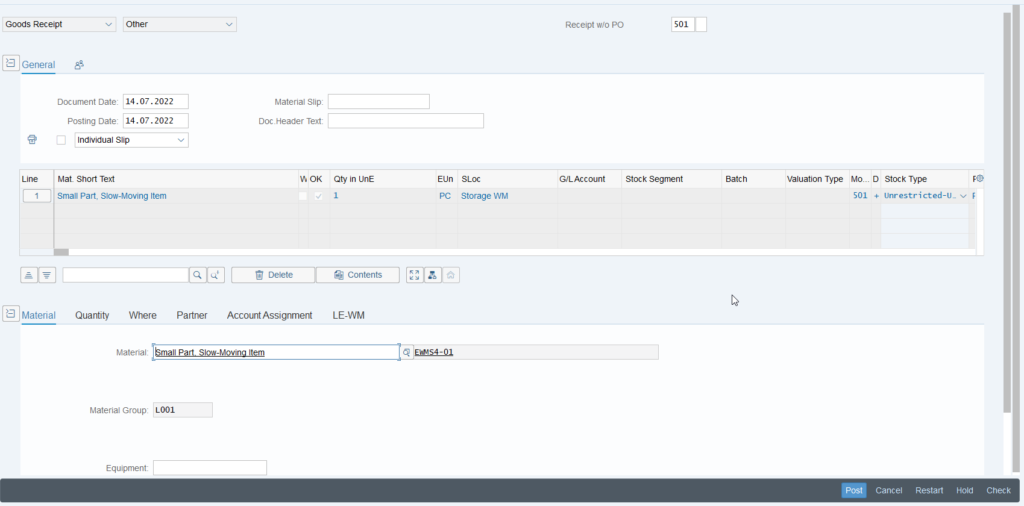
On this, a Transfer requirement was created in the background to move the piece to the right place.
After that, let's take a look at this TR and see what SAP offers us when transforming the Transfer Requirement into a Transfer Order :
Transaction : LB10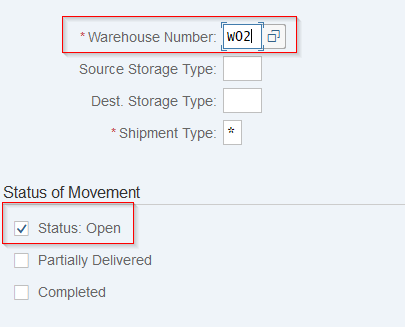
It is then necessary to indicate the Warehouse, as well as to select the TRs still open. Then press the Enter key.
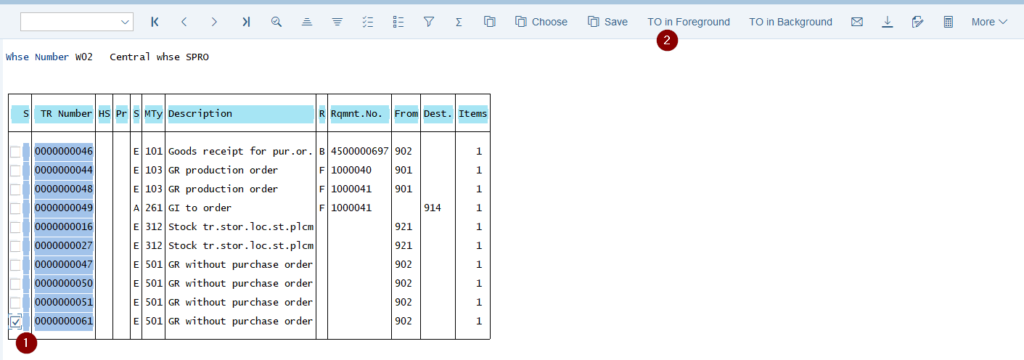
At this point you can see all the TRs that are in the "open" state. Also, once you have found your goods receipt, click on the check box and press the "TO in Foreground" button. In fact, this will allow us to see, in detail, all the actions performed by SAP via our customizing.
We are now in the Transfer Order preparation screen, where we will select "Putaway Foreground" to see the action:
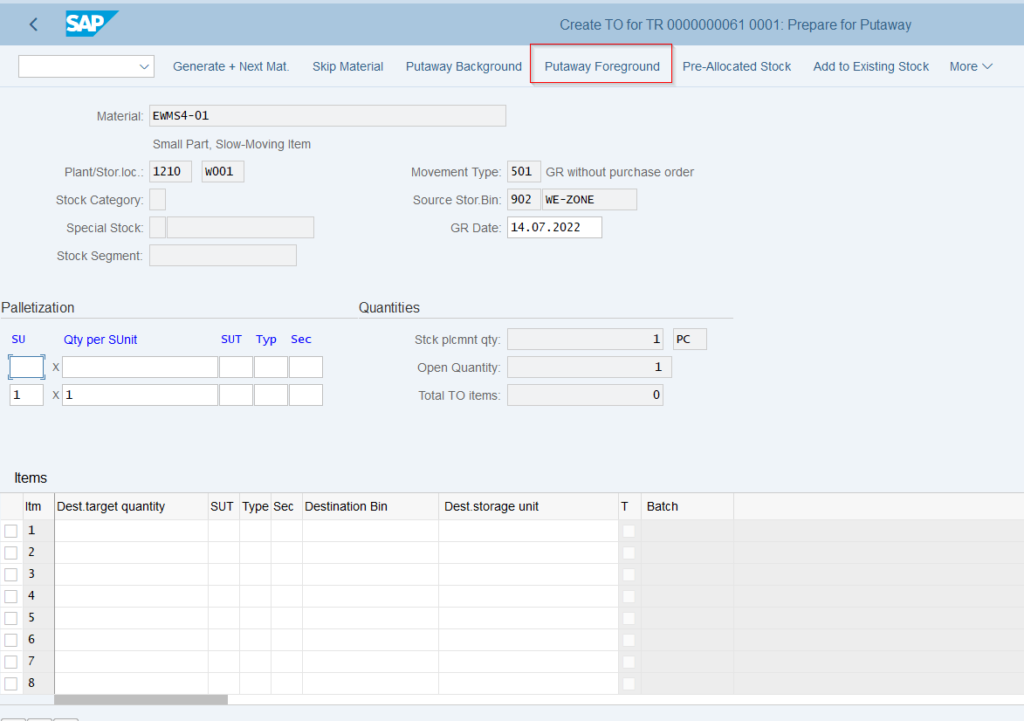
That way, you can see that SAP has found a destination by itself and filled in the necessary fields for the move :
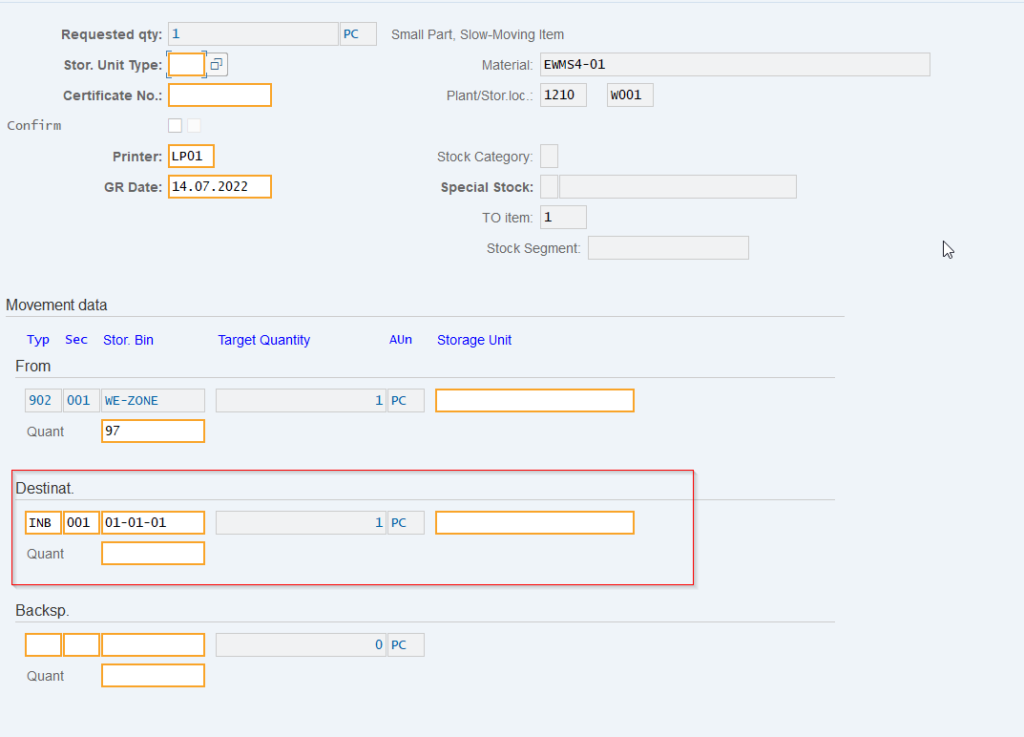
So, press the Enter key to validate the data. You are now back in the previous screen and SAP has added 1 item for the Transfer Order : the destination found.
The last step is then to "post" (validate) the movement of the part and its placement in storage.

Conclusion
Thanks to this strategy, SAP allows to identify the storage type used. But this is only the first step. Indeed, behind each Storage type there is an appropriate placement and picking strategy :
Nevertheless, this step is essential for the rest. It is indeed the starting point of the whole strategy, hence its importance.
To this end, spend time preparing and thinking about your strategies in advance, you will see a considerable saving of time, and a significant help for business users.
Would you like unlimited access to our entire SAP training library? Test our training platform free of charge for a 7-day trial period.

Michael Antoine
SAP technical-functional consultant, WM (Warehouse Management) and eWM (extended Warehouse Management) expert.






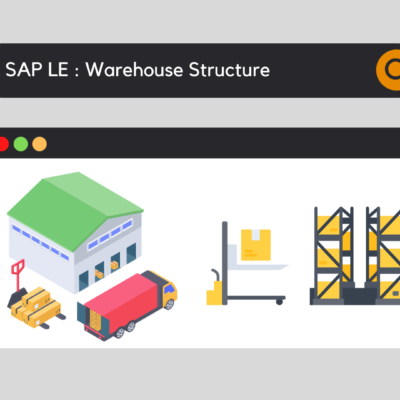


SAP WM 2 Step Picking: Optimize Your Order Picking Processes - SAP Training and Coaching
[...] the final step is to configure the Storage Type Search for 2 Step Picking. Here, we'll assign the number [...] to the operation.
Venkateshwarlu Kelari
good explanation. thanks for your help.
Vamsi
Good
neiby
hola, buenas tardes, estoy creando un tipo de almacén con copia de otro tipo de almacén, cuando reviso las estrategia para la determinación de tipo de almacén y verifico fijar frecuencia del tipo de almacén que estoy copian, tiene estrategia pero cuando intento copiar o crear una nueva entrada me sale el siguiente error:
Indicar una clave destino distinta a la clave fuente o Ya existe una entrada con la misma clave. me pueden ayudar por favor.
keyusertraining@gmail.com
Hola,
Para la estrategia de almacenamiento, no es posible tener la misma entrada dos veces, en términos de condiciones.
O bien tienes las mismas condiciones y añades tu tipo de almacenamiento después de los demás, pensando en la importancia del orden de búsqueda, o bien defines otros criterios específicos en función de tu flujo.
Estos criterios pueden ser variados, como un stock especial o incluso una clase de movimiento particular.