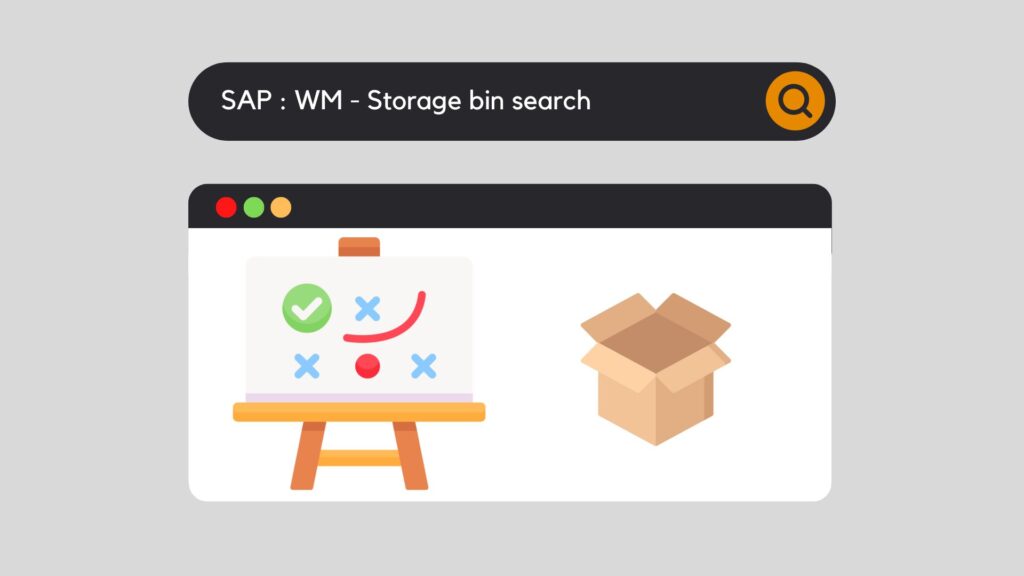
One of the strengths of the SAP warehouse management module is its location determination strategy. Whether the parts are stored or used, SAP allows you to adapt several strategies to meet your needs. For those of each company, but also for those of all internal areas of the company. However, before defining certain strategies, the first step is to establish a search strategy. So, let's discover how it works in SAP through this article SAP WM storage bin type search.
There are 3 of them:
If you are not yet comfortable with the terms used and how a warehouse is built in SAP, I send you to our article dedicated to the structure of a warehouse in SAP :
Otherwise, let's attack right after with SAP WM : storage bin type search.
SAP WM storage bin type search – configuration
Subsets can be created within a storage type when it is not sufficient to subdivide the warehouse properly. These are called "storage sections".
But sometimes this is still not enough. In some companies, the flow requires particular Bin Types or even container types (like boxes, pallets, etc. -> Storage Unit Type).
If material is to be placed or removed from storage, SAP needs to know how to select the items, which fields to search and in what order. For example, it will first determine the Storage type, then the Storage section if necessary. At this point, SAP will ask itself in which section the item in question is stored :
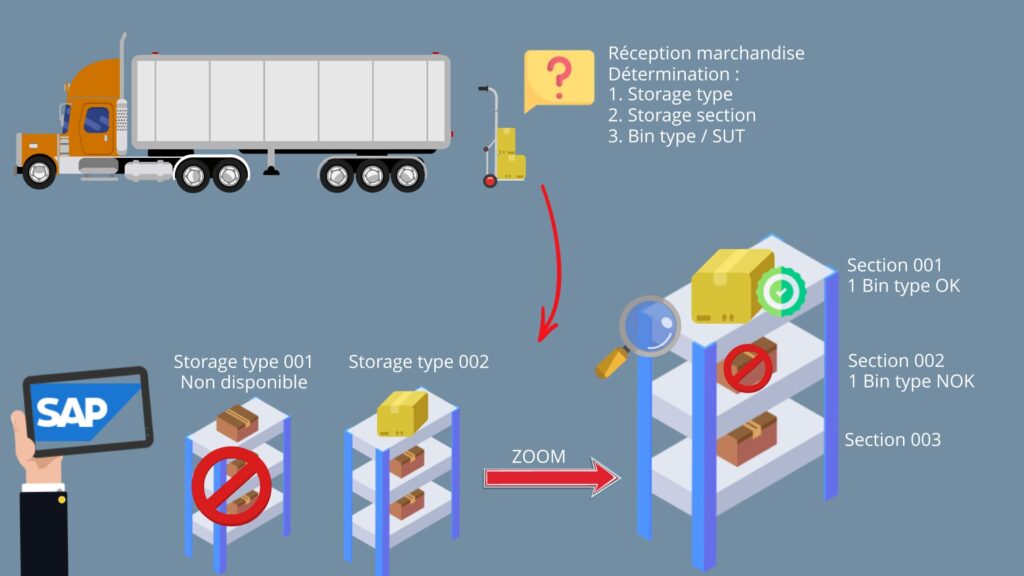
It is at this precise step that our search strategy comes into play. And for that, let's see in the customizing :
SPRO : Logistics Exécution / Warehouse Management / Strategies / Activate Storage Bin Type Search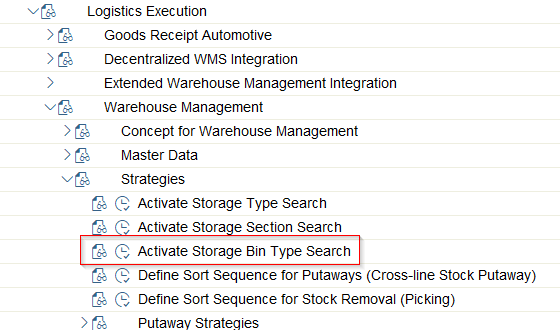
Definitions – Storage Bin Types
First of all, it will be necessary to define the different types of Bin present in your warehouse / your section. Start by choosing which warehouse you are in, then create a specific storage bin type (2 characters long). Also, provide a description. Attention, this field does not contain any characteristics (height, width, etc.). It will then be necessary to describe it using the field provided via text :
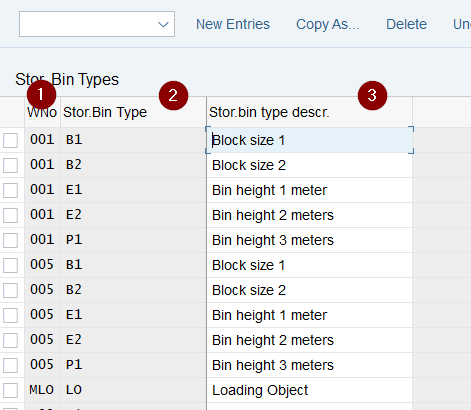
Definitions - Storage Unit Types
In second place is definition of the storage unit type. After having selected your warehouse, indicate a storage unit type (also on 2 characters). In this way, we will define the different types of containers that can be placed in a particular Bin type. We can find, for example, pallets or boxes. By this parameterization point, we can also assign a specific capacity to the storage unit type :
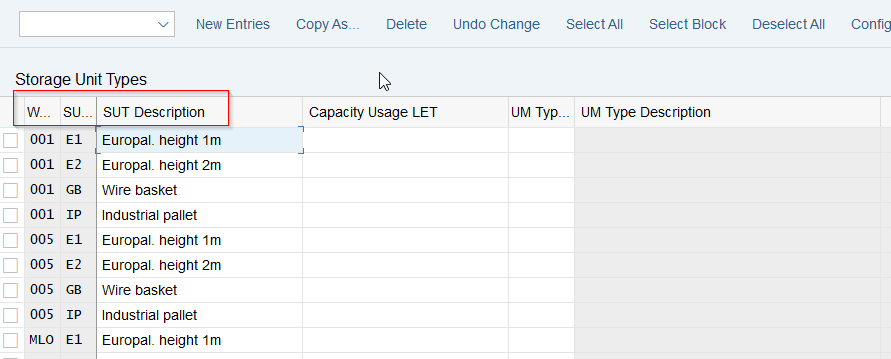
Assignment - Storage Type
Thereafter, you must assign the different storage unit types created. By this, I mean that we will have to assign, using the combination "warhouse / storage type", the different SUT (Storage Unit Type) that SAP could find at this location :
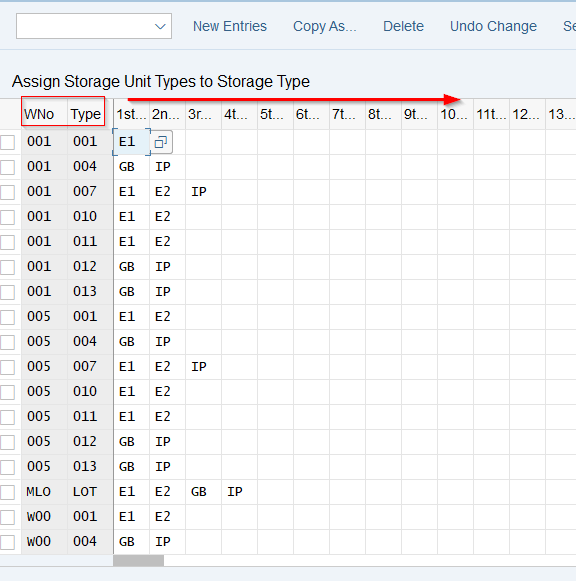
Assignment – Storage Bin Types
Within our configuration, it is now necessary to assign the different possible location types for each storage unit type. This means that this SUT can be found in this and that type of Bin:
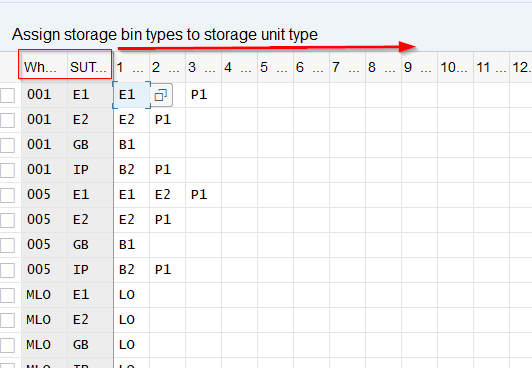
Storage Unit Type Check – Activate
Going to this customizing point, we go to the "Storage type control for strategies" view.
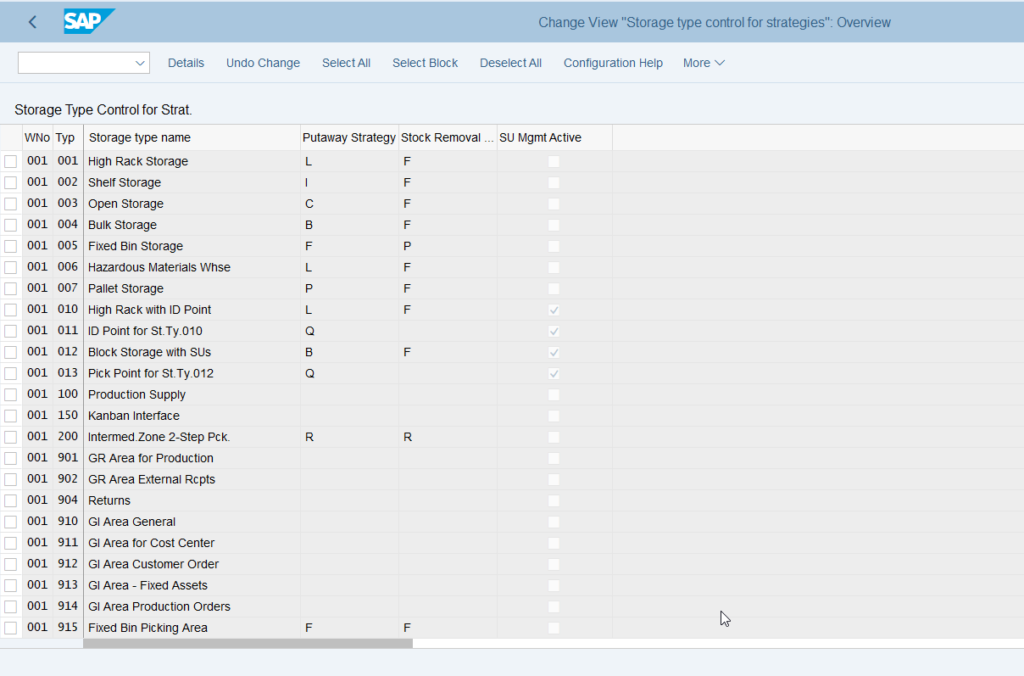
This is where the precise input and output strategies are configured. We are interested in the "Storage Type" view. To do this, double-click on the Storage type that requires a search strategy via bin types / Storage Unit Type :
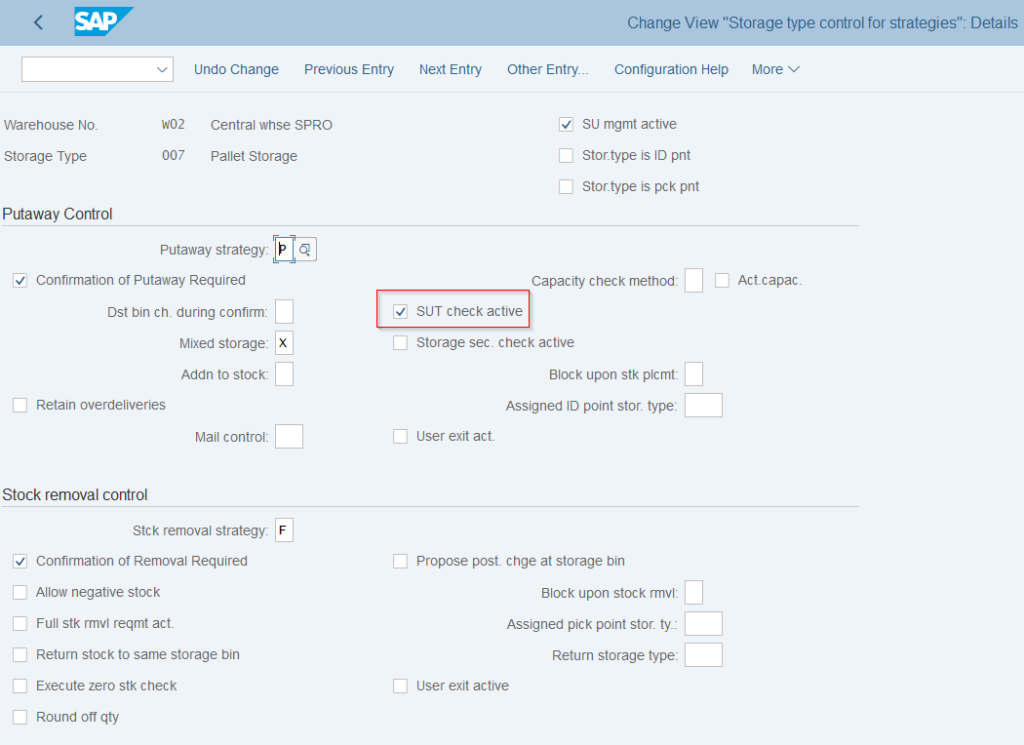
Note that you have to check this box to allow the system to search through our configuration.
Overall, our "SAP WM storage bin type search" configuration is now complete. So, to make it easier to understand the process, let's look at this together :
SAP WM storage bin type search – A concrete example
Let's select this article together and make a goods receipt for it.
But first, let's look at how our Warehouse and search strategy are configured:
"Warehouse Management 1" view of the article
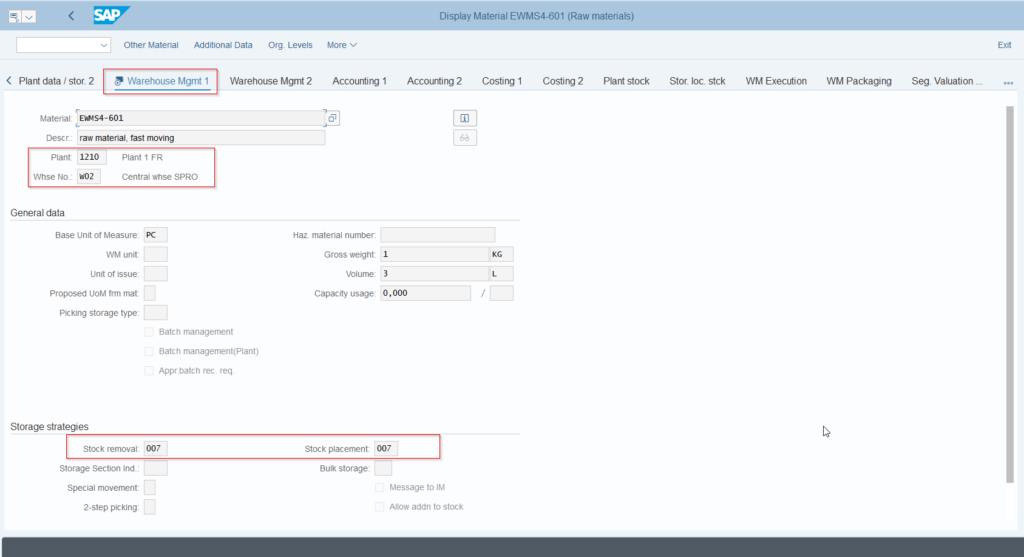
Here, our item is set up with a storage type indicator but does not have a storage section indicator. Its name is 007. Let's see which storage type(s) it corresponds to.
Determine Storage Type Search Sequence
When putting into storage, SAP will scan storage type 007 to find a suitable storage bin.
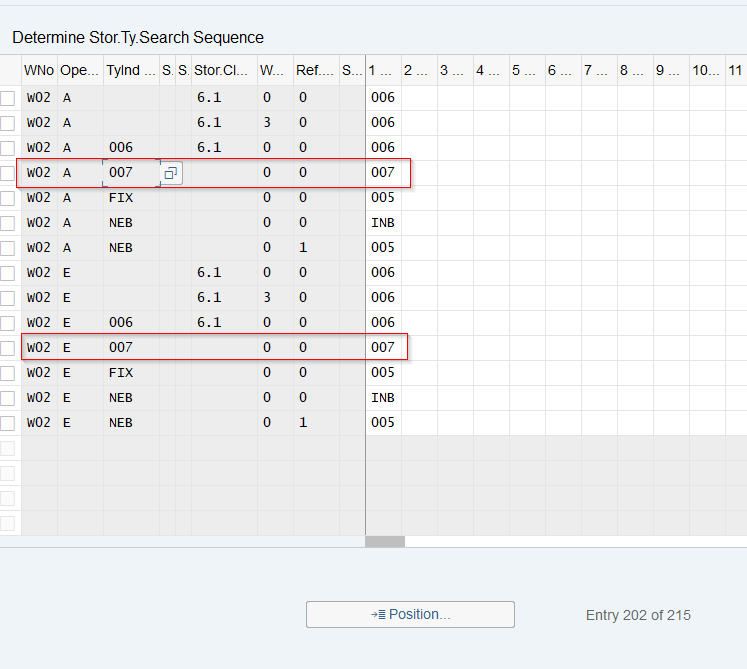
In these conditions, let's find out how this storage type is set up.
Define Storage Type
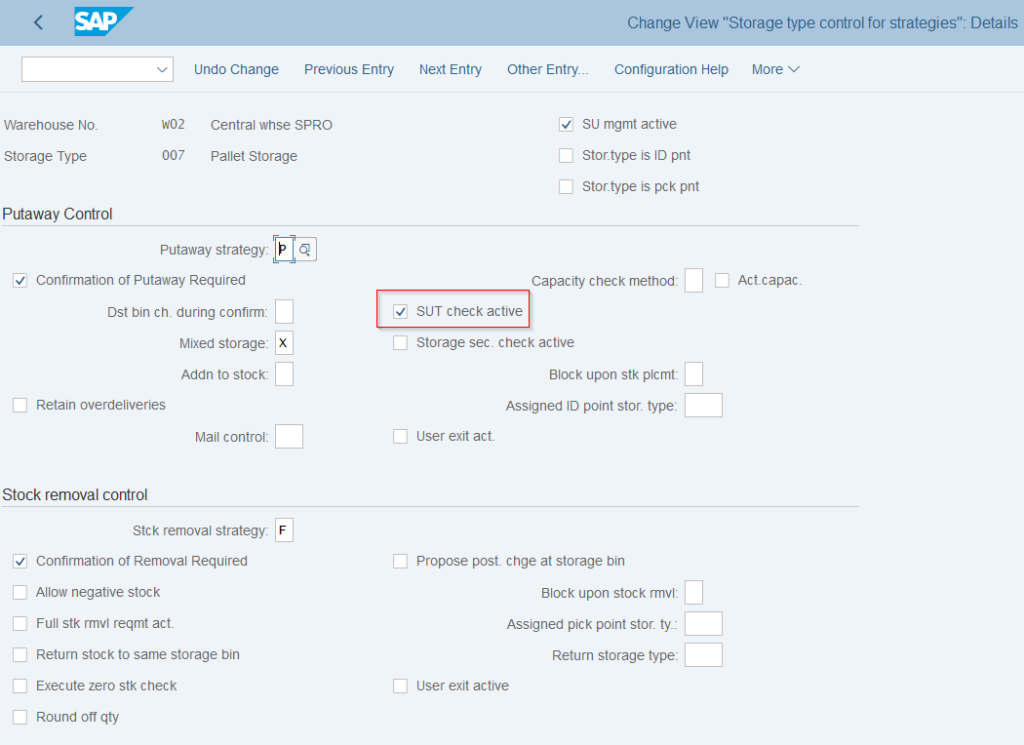
The box is checked, indicating that you will have to work with Storage Unit Types. But which ones?
Activate Storage Bin Type Search
First, let's look at the storage unit type present in our storage type 007. This is in the storage type assignment point :
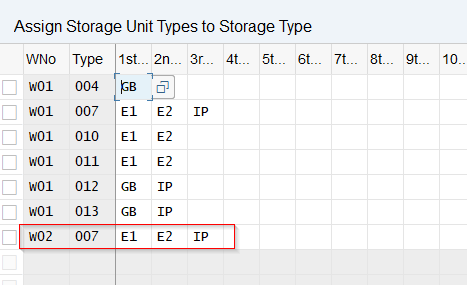
Our article will therefore be placed on storage unit type :
E1
These are European pallets of 1m
E2
They are European pallets of 2m
IP
These are industrial pallets
Of course, these SUTs are themselves defined by means of bin types. This is recorded in the assignment of the Storage Unit Type with the Bin Type :
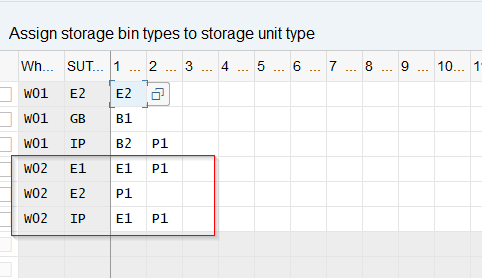
The SUT can then be placed in this particular type of bin.
Good Receipt
After that, we can carry out our goods receipt. So, go to the MIGO transaction :
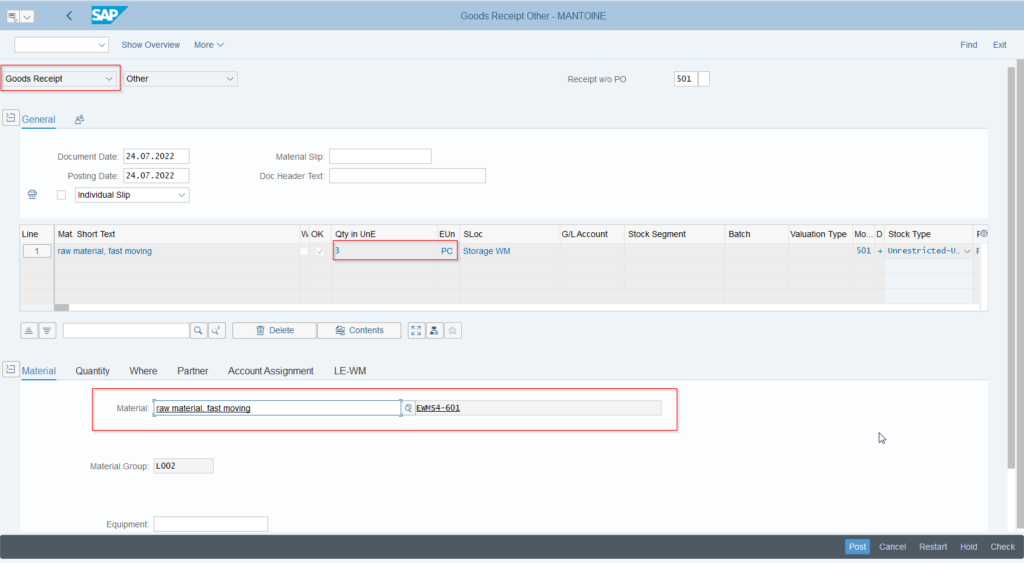
This receipt will then generate a transfer requirement in background. This TR is there to generate the movement and the putting in stock of our product.
TR : Transfer Requirement
In order to transfer the item, type the transaction LB10 and display the TRs in "open" status by pressing the Enter key :
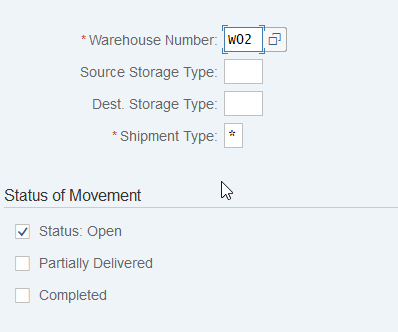
In this view, find the TR created on the basis of your goods receipt and convert this TR into a Transfer Order. Then use the button "TO in Foreground" to see in detail all the actions to be performed to place the article in stock.

TO : Transfer Order
The first step is the Putaway Preparation screen. Here, use the "Putaway Foreground" button to go to the actual TO creation screen.
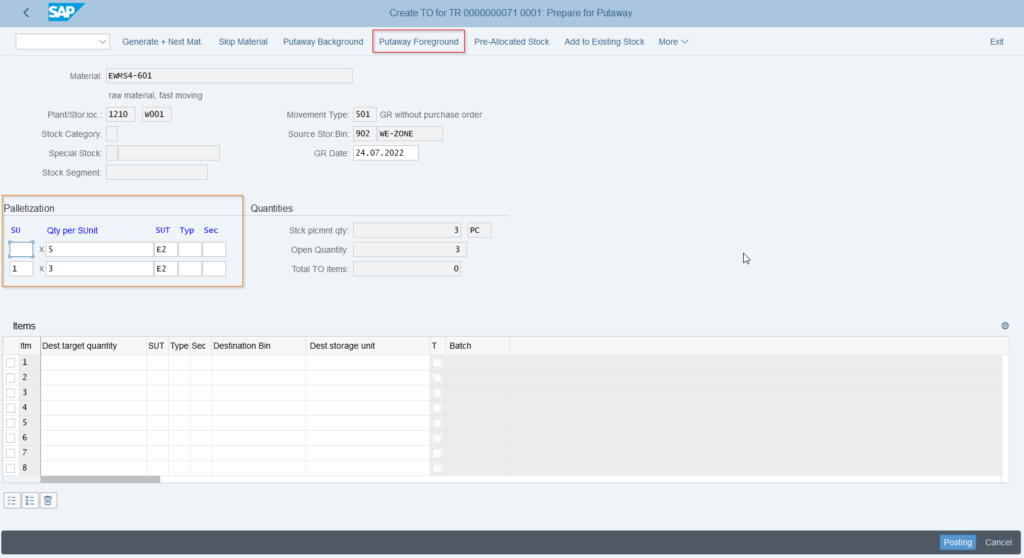
Note that SAP already has a SUT dedicated to the item. This is entered in the article's master record, "Warehouse Management view 2" :
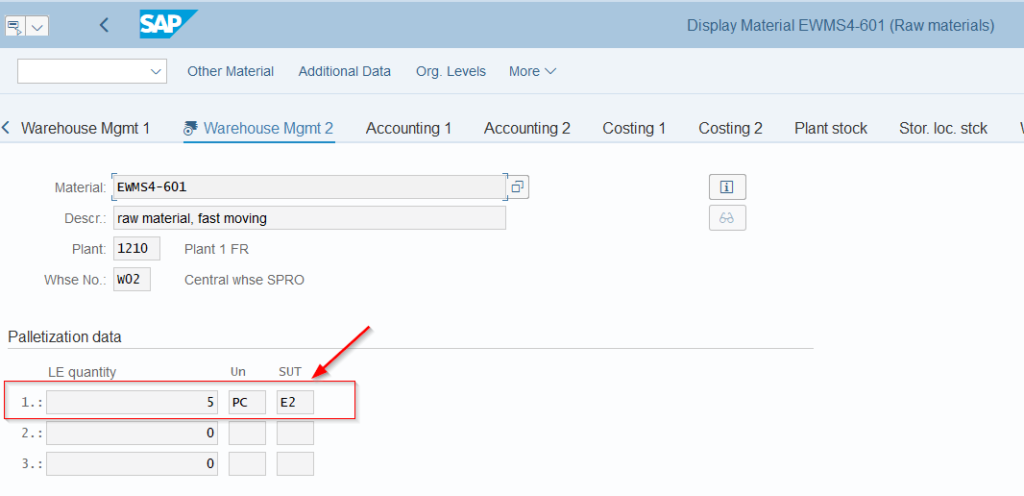
The strategy defined throughout this article then comes into play. The key step is to define in which SUT our material will be positioned. Fill in this field here :
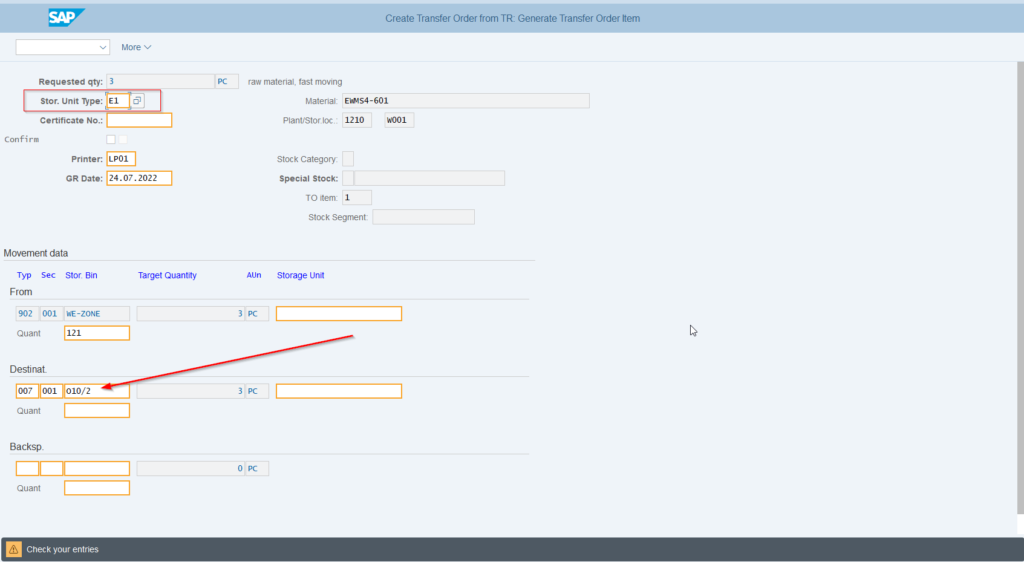
I deliberately changed the storage unit type to show you that despite a default value, it is always possible to change during the operation. SAP then finds a free location respecting the Bin type possible according to the chosen SUT.
By pressing the enter key and then posting the result, the storage is completed.
Finally, it would be interesting to check the Bin selected by SAP to ensure that it is an eligible Bin for our strategy. The LS03N transaction is then very appropriate :
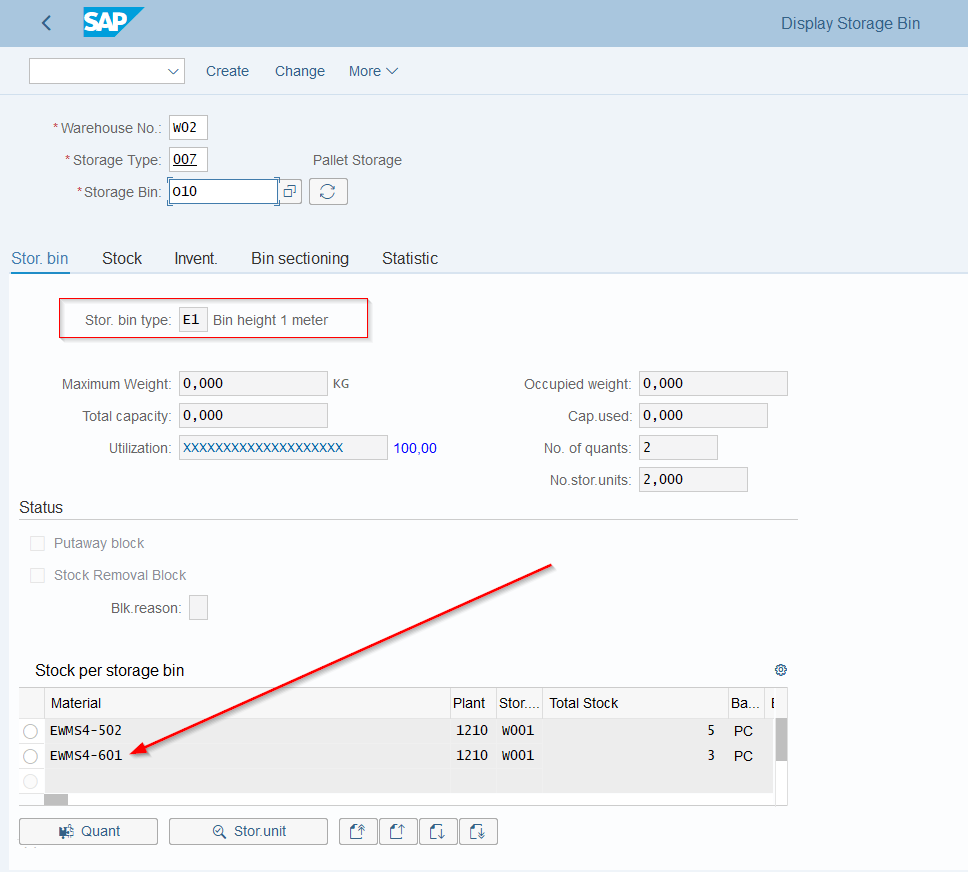
The type of bin fits perfectly with the set up and demonstrates the efficiency of the available location search.
SAP WM storage bin type search – Conclusion
By leveraging this strategy, SAP allows to identify the type of bin and the SUT to be used when searching for specific materials. But this is only the beginning. It is true that behind these search strategies, one can find different output or placement strategies:
These include:
However, this step is important for the future. This is the starting point for the overall strategy and therefore it is important. As a result, take the time to prepare and think about your strategy beforehand. This saves a lot of time and is very useful for users.
Would you like unlimited access to our entire SAP training library? Test our training platform free of charge for a 7-day trial period.

Michael Antoine
SAP technical-functional consultant, WM (Warehouse Management) and eWM (extended Warehouse Management) expert.

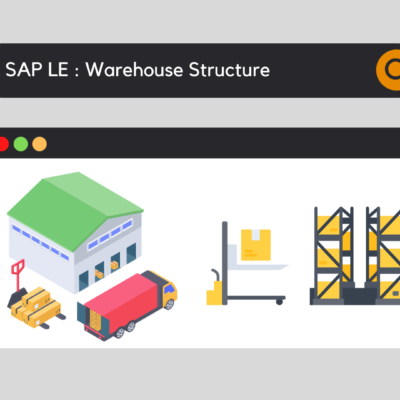
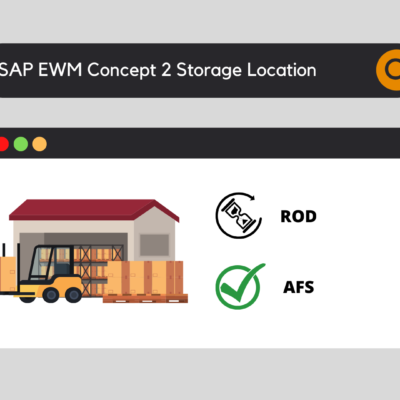






Leave a Reply