
Maintenance work is often, if not almost, synonymous with high risk. Whether it is in the context of curative or preventive activities, dangerous actions can be numerous. Often, maintenance operations require a work permit. SAP Plant Maintenance - Permits is a functionality delivered through the PM module, which allows to manage this kind of situation.
Introduction to Permits
Through the Plant Maintenance module, the permits allow to establish a control and approval step during the execution of a maintenance order. In fact, they can be activated as needed during the release (REL) or technical closure (TECO) of an order.
Furthermore, permits could be activate through three different modes: permits to approve after warning message, permits to approve or error message and permits without any messages. Hence, depending on the security level you would like to implement, it's possible to manage more or less flexibility.
Note: the use of permits adds some burden to the daily tasks of the solution users. It is therefore very important to use this feature only when really necessary.
Permit management
Permits can be assigned in several ways. Firstly, it is possible to assign a permit to a technical object, such as a Functional Location or Equipment. In this way, each time a maintenance order is created on this technical object, the permit will be activated. Finally, the second way is to assign the permit directly to the maintenance order. There are two ways of doing this: manual assignment and automatic assignment.
Assigning a permit to a technical object
In order to assign a permit to a technical object: Goto > Permits:

Then, within the pop-up that appears, it is possible to select one or more permits according to the technical object and the pre-configured permits:

In this way, the system will automatically activate the permit at order level each time a maintenance order is generated on this equipment.
Assigning a permit to a maintenance order
To manually assign a permit to a maintenance order: Goto > Permits:

Then, within the pop-up that appears, it is possible to select one or more permits according to the maintenance order and the pre-configured permits:

Classifications and Characteristics
In fact, the use of the Classification and Characteristics functionality is useful for the automatic activation of permits on certain maintenance orders.
Being able to assign permits to different maintenance orders is good, but being able to do it automatically based on the values of certain fields... is better!
Let's assume that the configuration of Classes and Features is known. The structure CSEVPERMIT allows you to activate or deactivate your license based on a number of variables in this structure. Here is a non-exhaustive list of the fields found in this structure: Order Type, Maintenance Activity Type, Plant Section, Total Planned/Actual Costs etc...
Consequently, it would be possible to imagine the following scenarios:
Thus, through the use of Classes and Characteristics, many different configurations are possible, to meet specific functional needs.
Approval of permits
The implementation of permits in the PM module allows for general control of the proper execution of maintenance orders. Therefore, the validation of the permits must be done by the right person with the required expertise or responsibility.
In order to meet this need, SAP has set up specific authorizations, at the user level, to allow or not the validation of certain permits. The authorization object dedicated to this functionality is I_SOGEN. To learn more about the security and authorization part of SAP, please read our dedicated article on the subject Roles and authorizations SAP.
Then, once the permit approved, it's possible to recover several information: « who approved it?? », « at which date?? » or « at which time?? »:

Would you like unlimited access to our entire SAP training library? Test our training platform free of charge for a 7-day trial period.

Pierre Balbinot
SAP functional consultant, EAM (Enterprise Asset Management) and PP (Production Planning) expert.

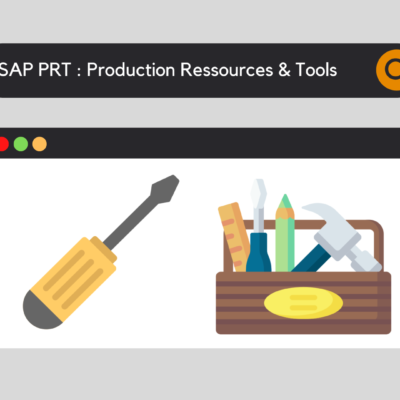



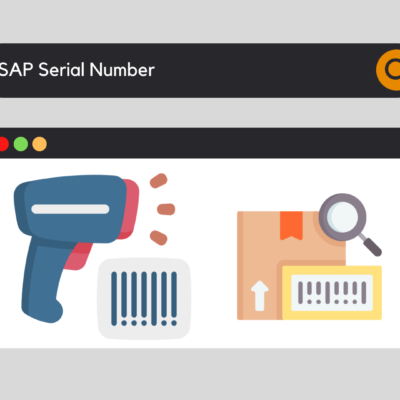



Leave a Reply